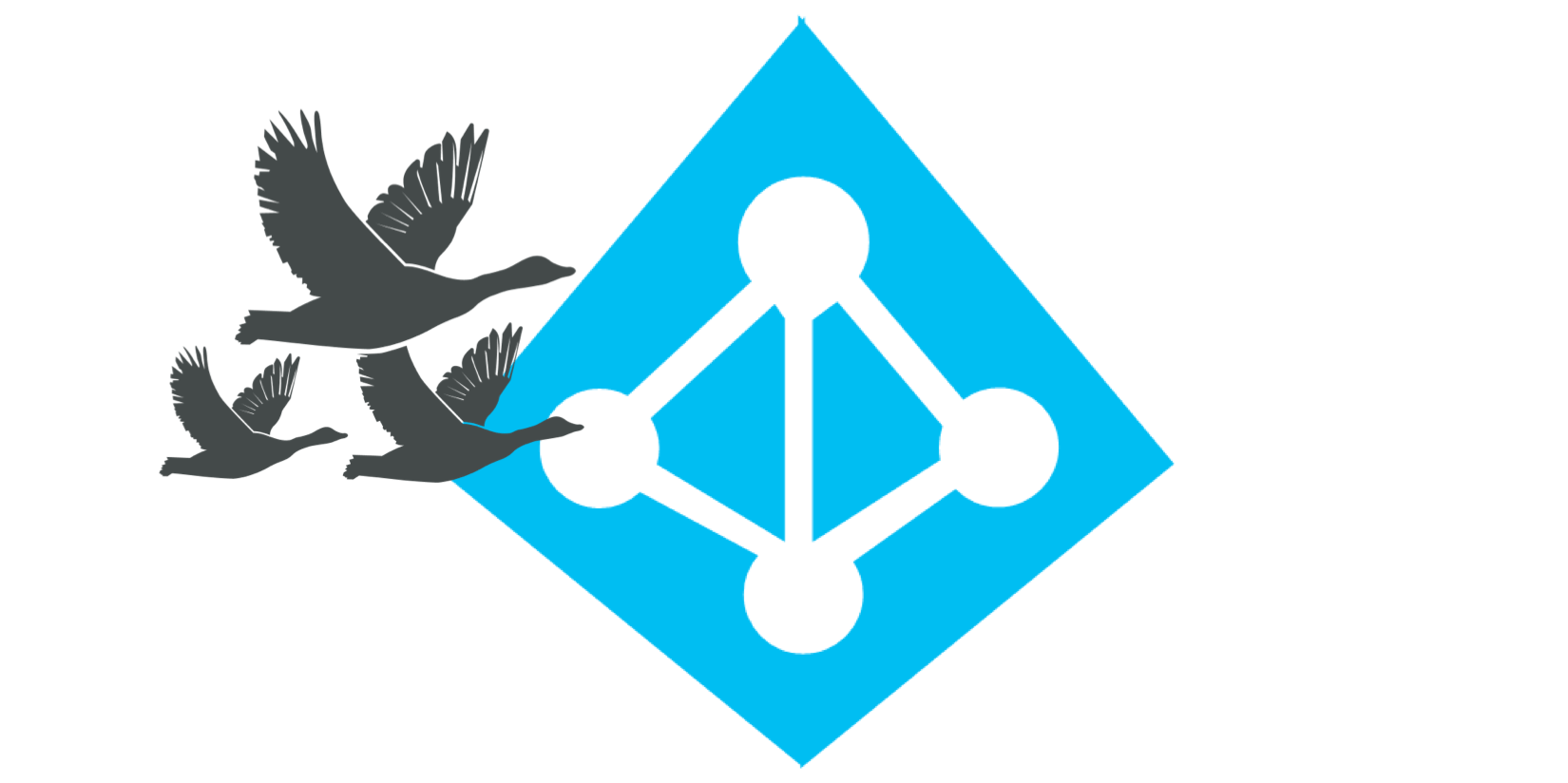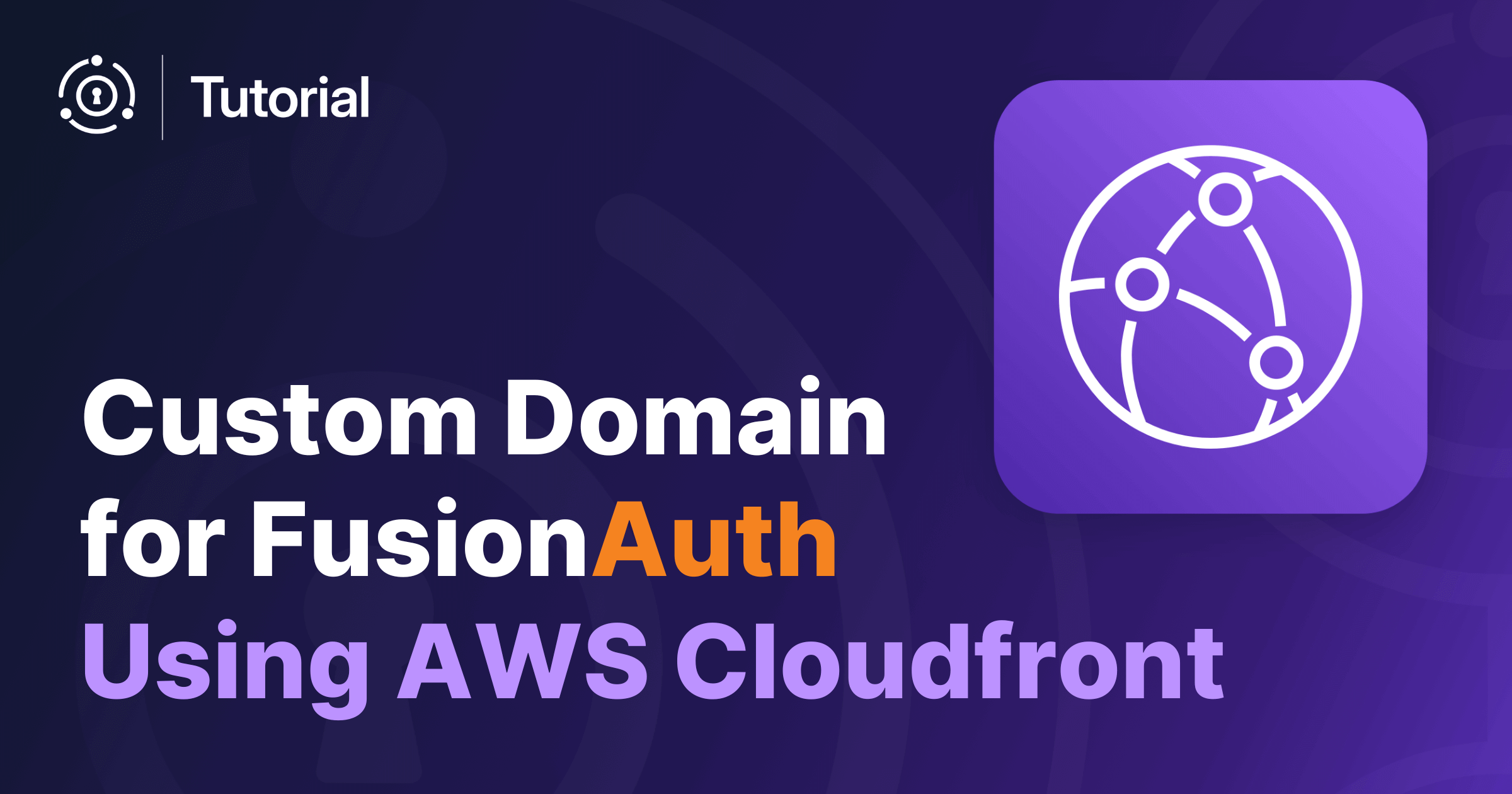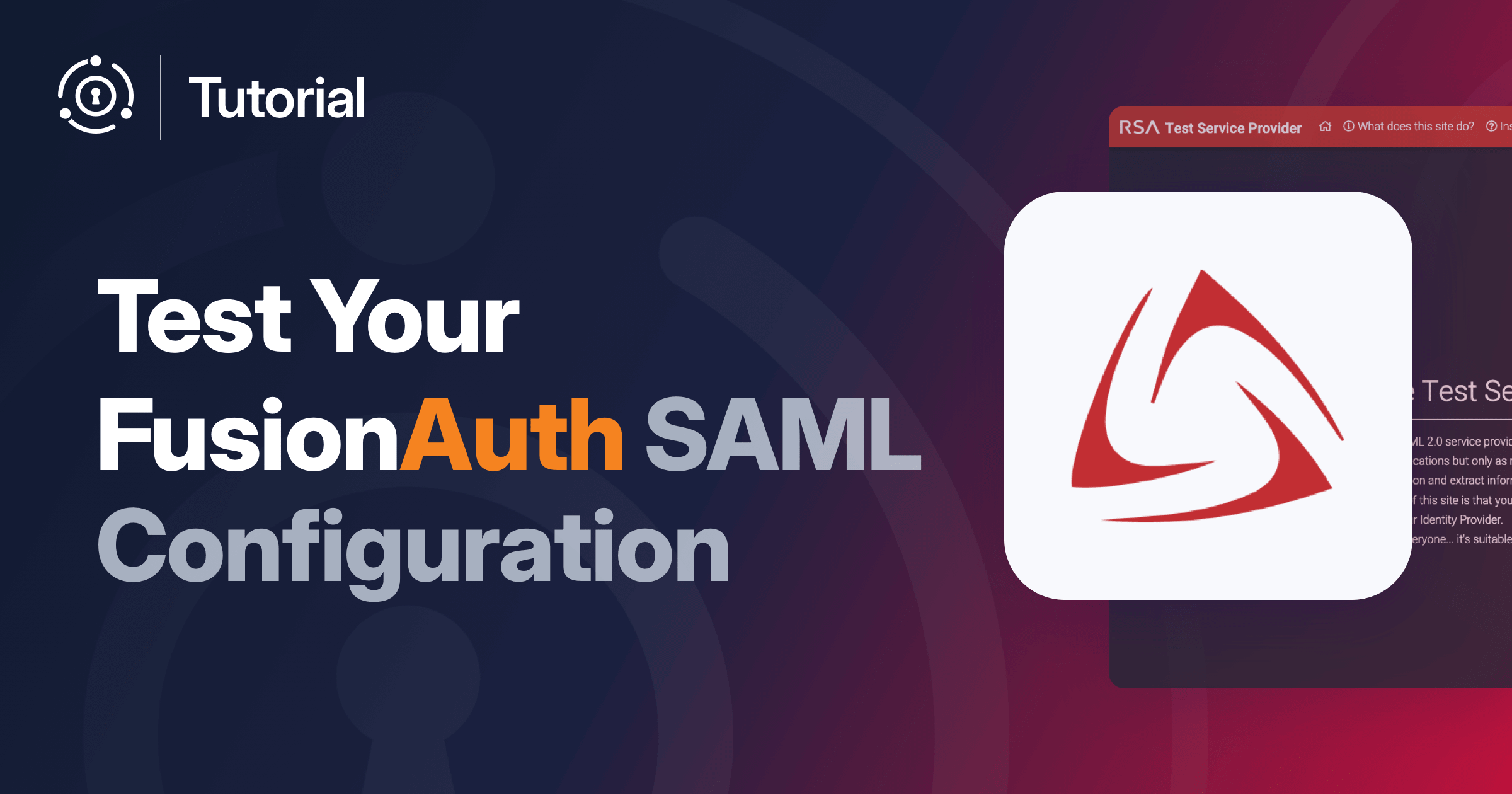Azure AD B2C is a serverless CIAM offering from Microsoft Azure with integration across many Azure services. It offers authentication and authorization for users. Azure AD B2C supports a number of OAuth grants, including the Authorization Code grant, the Implicit grant and the Client Credentials grant.
At FusionAuth, potential customers are interested in migrating from Azure AD B2C because of limitations, typically of UX, functionality or data control.
This blog post will explain why and how you might choose to migrate from Azure AD B2C to another solution. This is more complicated than it might seem because you do not have any way to retrieve users’ password hashes from Azure AD B2C. This negatively impacts your ability to migrate them without an unpleasant “reset password” login experience.
The many faces of Azure AD
Azure AD is Microsoft Azure’s name for an umbrella of related identity solutions. There are few options, which support different use cases, even though they may be built on the same technology.
2024 update! Azure AD is Microsoft Entra ID. But the usage of Azure AD is common. In this document, wherever you see Azure AD, rest assured we mean Microsoft Entra ID as well. Except if it is Azure AD B2C. Confused? You’re not alone.
- Azure AD B2C, their CIAM solution, which lets customers register, login, and manage their profile. Think Auth0, Cognito or FusionAuth.
- Azure AD, their employee/workforce solution. It’s a directory, authentication and authorization system. Think Okta or AWS SSO.
- Azure AD EI, which is external identity management and used for users outside your organization.
- Azure AD DS offers domain services supporting older Windows focused functionality. AD DS offers a lot of what the original Active Directory provided.
This article discusses migrations from Azure AD B2C, not any of the other Azure AD identity solutions.
Weaknesses of Azure AD B2C
While Azure AD B2C is a low cost auth service and a far better choice than rolling your own auth, it has some downsides.
These include:
- There is only one deployment model, a SaaS offering on Azure.
- It can be complex to implement.
- The customer user interface is inflexible and difficult to customize.
- You can run Azure AD only in the geographies supported by Azure. In fact, you can’t specify the exact location of your data. Here is more about Azure AD B2C data residency.
- User storage is not multi-region. If your user data region is unavailable, you have few options.
- SMS pricing is expensive relative to other options.
- You can’t backup or export all user data, notably password hashes.
These limitations can be acceptable initially, but eventually you may need a feature not provided by Azure AD B2C, such as a unique login provider or the OAuth device grant. Or perhaps you need fine-grained control over the user interface your customers will see.
For whatever reason, you may decide to move your customer and user data from Azure AD B2C. Let’s take a look at how you might do so, but first, let’s talk about why you should say put.
When you shouldn’t migrate from Azure AD B2C
Like any tool, Azure AD B2C has strengths as well as weaknesses. When your application depends on Azure AD B2C’s unique features or if the upsides outweigh the downsides, keep on using it.
Azure AD B2C can be budget and developer friendly if you are all in on Azure. For example, if your usage is under 50,000 MAUs, it is free. If the user interface and other limitations of Azure AD B2C are acceptable, migration doesn’t make much sense. Since Azure AD B2C is serverless, it makes it easy to “set and forget” and allows you to focus on other aspects of your application. You know, the features your users want.
In addition, if you need custom user login flows and can successfully navigate the XML-based policy implementation, Azure AD B2C can be a good solution.
But let’s say you have decided the weaknesses outweigh the strengths. What’s your next step?
Migration considerations
After you have decided to migrate from Azure AD B2C, the first decision you’ll need to make is “Am I okay with forcing all my users to reset their passwords?”
This unfortunate choice is required because Azure AD B2C does not let you export password hashes. Choose carefully because often users consider an email asking them to reset their passwords an implicit admission of a data breach.
If the answer is yes, you are okay forcing users to reset their password, you can perform a point-in-time bulk migration.
If the answer is no, you are looking at a more complicated scenario, a phased, drip or “slow” migration. With this, users are migrated one at a time as they log in.
In general, the more users you have and the less they need your application, the less you’ll want to force password resets. However, a slow migration is more complex operationally, since some users will exist in the new system, some in Azure AD B2C.
If you aren’t sure, consider segmenting your user base and migrating one group. Doing so allows you to see what effect requiring a password change has on engagement and conversion.
You should also run a proof of concept with any auth provider under consideration. Running such a POC is out of scope for this document, but please read this article for more information on how to run a successful trial.
Once you have decided how you want to migrate, you’ll need to plan. Let’s look at the steps for a bulk migration first.
Schedule a demo to learn how FusionAuth can support a smooth and secure transition from Azure AD B2C.
Bulk migration from Azure AD B2C
The basic steps of a bulk migration are:
- Set up the new auth system. Make sure you map functionality and data from Azure AD B2C to the new system.
- Retrieve all available user data from Azure AD B2C. You can do this with any Microsoft Graph SDK. Here’s an example application which pulls this data using nodejs.
- Massage the exported user data into the format required by your new provider, using whatever data transformation tools you are comfortable with.
- Upload the user data to the new provider. If you must provide a password when importing users, set it to a random high entropy string. No one will use this password, so don’t record it anywhere.
- Create configuration in the new auth system corresponding to the configuration in Azure AD B2C. You should also customize the user interface, messages, MFA methods and any other Azure AD B2C specific settings that are relevant.
- Update your custom, commercial and open source applications to point to the new auth system.
- Mark all uploaded users as needing a new password and notify them. The details of how to send this email are specific to the new system, but typically it will involve sending each user a unique email with a link.
- After the migration is complete, delete the Azure AD B2C applications and configuration to ensure all users are authenticating against the new system.
You can either notify the users in bulk via email or update your login screens with a message to users that they will need to reset their password to gain access.
Here’s the login flow before the bulk migration:
Bulk migration login request flow before the migration.
Here’s the login flow after the bulk migration, when Azure AD B2C no longer is involved in the login process:
Bulk migration login request flow after the migration.
The benefits of a bulk migration include:
- You can move all your users at one point in time. Having a single source of truth for customer data is beneficial.
- Customer service reps, users, and others will have one place to update data.
- You no longer have a dependency on Azure AD B2C; the transition is quick.
- You aren’t paying for two systems simultaneously, in either money or employee effort.
The downsides of a bulk import are:
- You must require all users to reset their password.
- You’ll have to build a script to retrieve the data from Azure AD B2C, modify it, and push it to the new system. This will require engineering effort.
- There may be some downtime in the migration process where users cannot log in.
Let’s discuss the other option, a slow migration.
A slow migration from Azure AD B2C
With a slow, or phased, migration, users are not required to reset their password. Instead, they log in to the new system, and provide their username and password, which is then forwarded to Azure AD B2C. You can use the Resource Owners Credentials grant, often called the Password grant. If credentials are correct, the user is logged in. The new system can rehash and store the password along with other user data.
The connection between Azure AD B2C must be secure and over HTTPS. Use IP restrictions, custom headers and/or client certificates; you don’t want anyone to be able to pass credentials to Azure AD B2C or to inspect traffic between the new system and Azure AD B2C.
The Azure AD B2C OAuth endpoint is monitored by rate limiting systems. If a dynamic threshold of failed authentications is exceeded, the rate limiting system may identify a repeated IP address (i.e. from the new system) as an attacker, so you’ll want to plan for that possibility.
Here’s a diagram of an initial user login during a slow migration:
Slow migration initial login request flow.
After the initial login, Azure AD B2C is no longer the system of record for that user. Any changes to this user, whether made by themselves, automated processes or customer service team members, must be made in the new system.
In subsequent logins, the original Azure AD B2C system is never consulted, as below.
Slow migration subsequent login request flow.
The basic steps of a slow migration are:
- Set up the new system. Make sure you map all functionality and data from Azure AD B2C to the new system.
- Determine what constitutes “done” for this migration, since it is unlikely that every single user will log in and be migrated, no matter how long you run these two systems in parallel. You can see more details on how to calculate that.
- Set up a way for the new system to present user credentials to Azure AD B2C for an authentication event. The exact method will depend on new system features. This can be done with an Azure Function; see this document for an example which works with FusionAuth.
- Create configuration in the new auth system corresponding to the configuration in Azure AD B2C. You should also customize the user interface, messages, MFA methods and any other Azure AD B2C specific settings that are relevant.
- Update your applications to point to the new auth system.
- Wait for the migration to occur as each user logs in. You can run reports periodically to determine if you’ve migrated enough users to shut down the drip migration.
- Decide what to do with unmigrated users. Options include abandoning them, performing a bulk migration and password reset, or contacting them to encourage them to log in.
- After the migration is complete, delete the Azure AD B2C applications and configuration to ensure that all users are authenticating with the new system.
Slow migrations have less impact on your users, but take more time. They also have more impact on your systems and employees. For instance, if a customer service representative needs to reset a password, they will have to determine if the user has been migrated to the new system or not before they can help a customer.
Conclusion
I hope you enjoyed this overview of an Azure AD B2C migration. No matter the new system, you’ll need to decide between a bulk or slow migration, as well take specific steps to move your data and settings.
If you are looking for step by step instructions on how to move to FusionAuth from Azure AD B2C, please check out our Azure AD B2C migration guide.