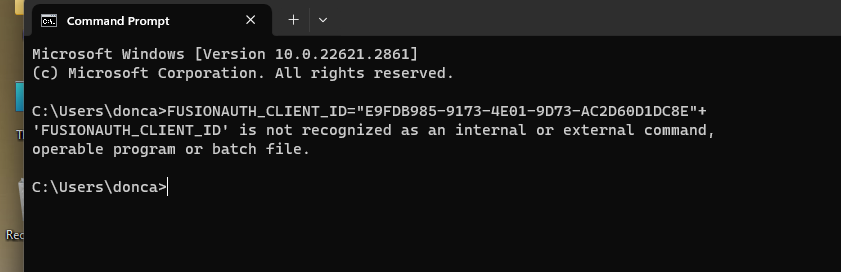First Log In Screen
-
OK, I got through the next few screens.
I am now at the one below and the first row is giving me an error. Any thoughts?
Mike
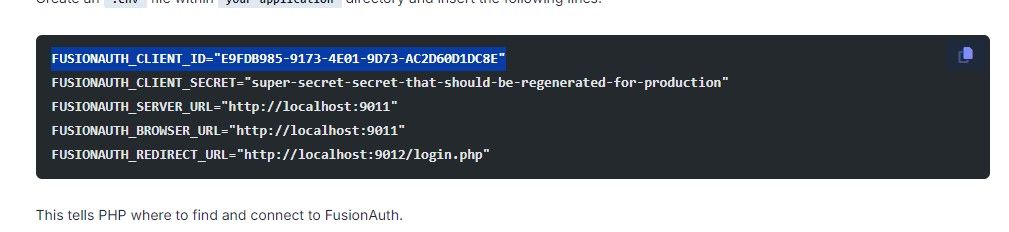
-
@mike123 not sure I know what you mean by "at the one below and the first row..." Are you talking about the next step in the quickstart? What exactly are you trying to do and what error are you seeing? The lines you are showing are being referenced in the quickstart are meant to be put in a file name .env within the application directory.
-
-
@mike123 Ah, OK. It looks like you are trying to enter the lines into the command prompt. If you look at the instructions directly above the lines in the quickstart, it say you need to create a file with a name of .env and then put those lines of text in that file. Then that file should be put in the your-application directory.
-
@mark-robustelli
What is a good tool for creating a file ending in .envI have node installed but it looks like about 3 days of reading to create a .env file with it because it needs to ignore github.
None of my text editors permit saving with the suffix .env .
Mike
-
@mike123 You can use anything your environment supports. It looks like you are using windows, so notepad would work. There are others to such as Visual Studio Code and that sort of thing.
-
@mark-robustelli
OK I am showing a few screens to show my progress.- This shows the fusion screen which is in the file test01.env in the operating web directory https://doncasteroffice.com/BillingMaster2.html
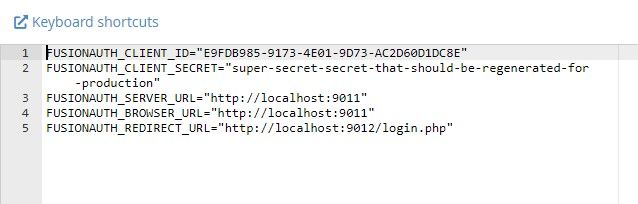
- This shows the login.php file which is in the directory (https://doncasteroffice.com/BillingMaster2/public/login.php
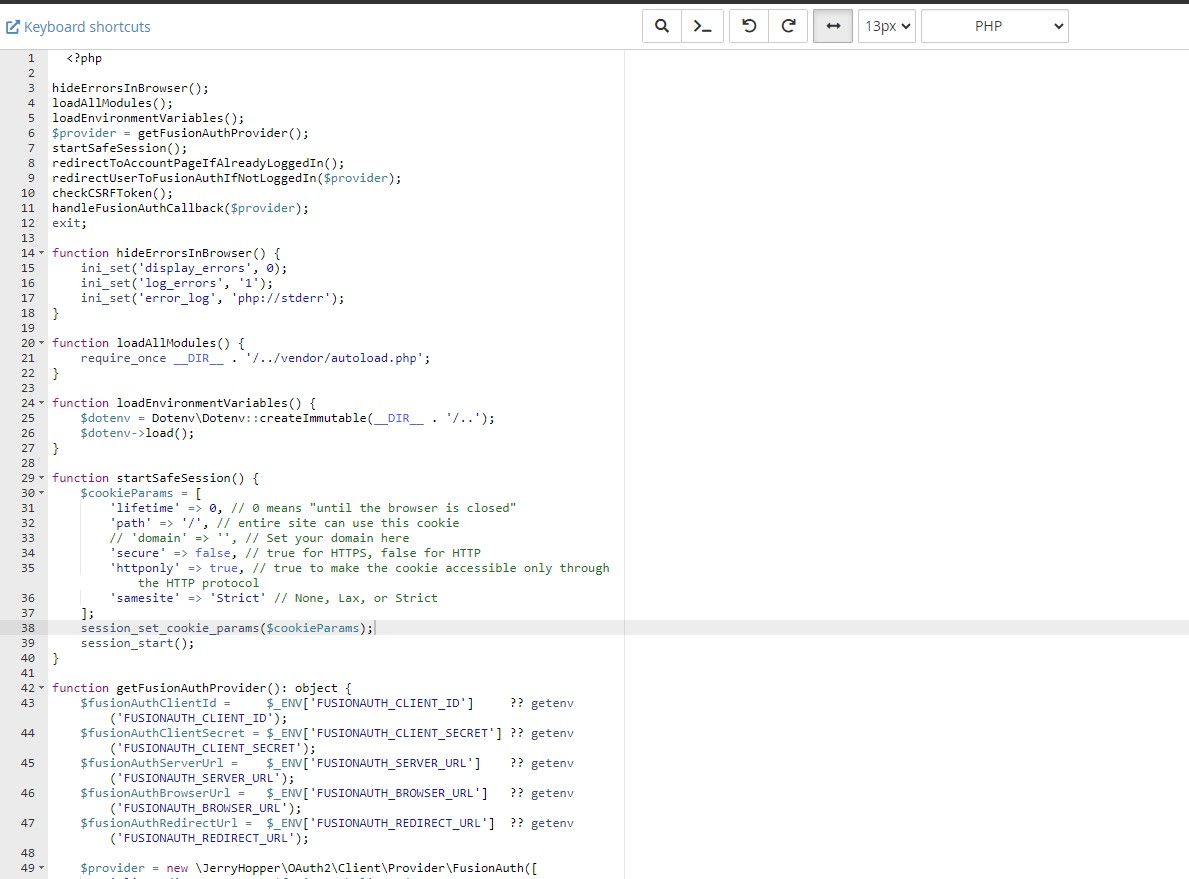
-
This shows the cPanel directory tree for the login.php file.
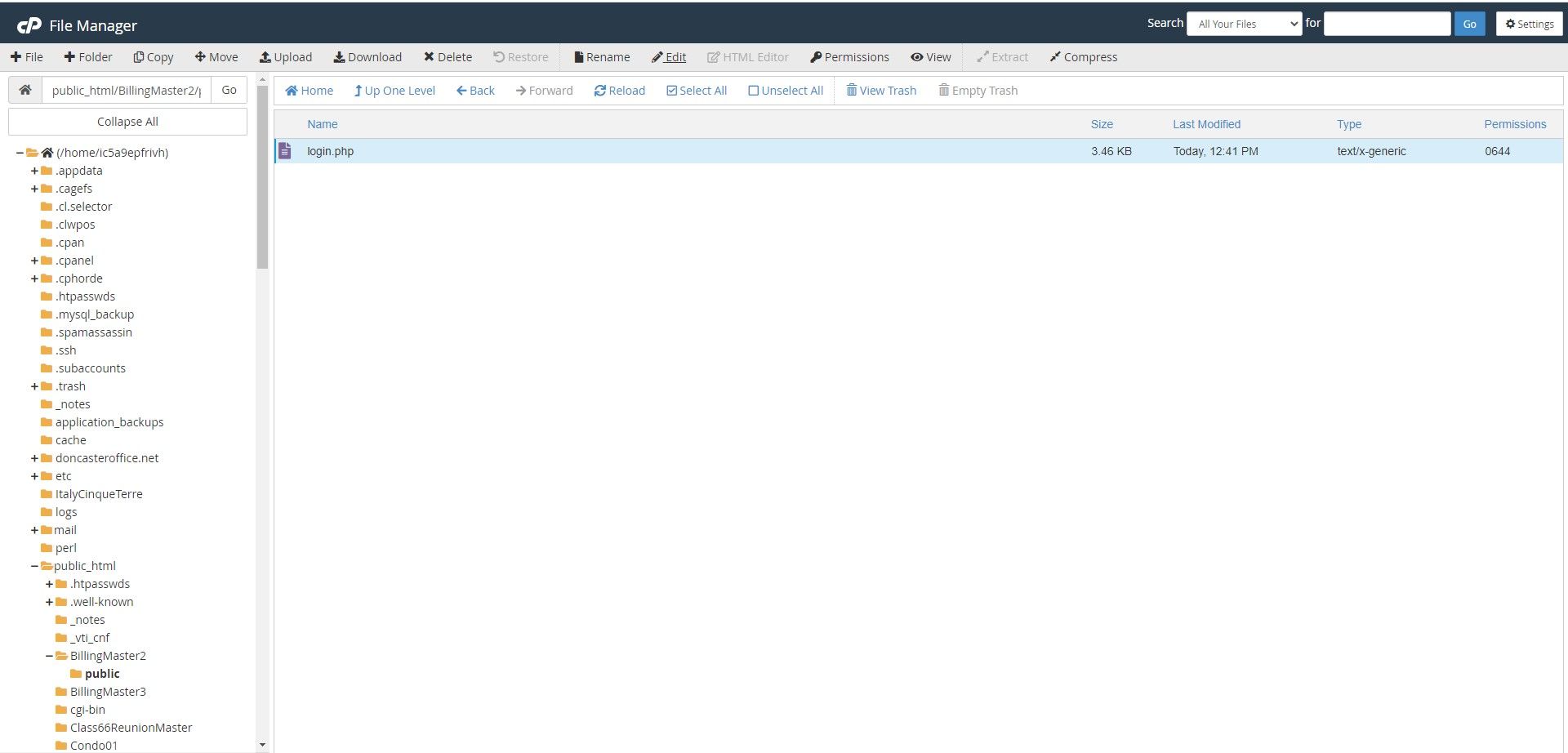
-
This shows the error message when I try to launch the login.php file.
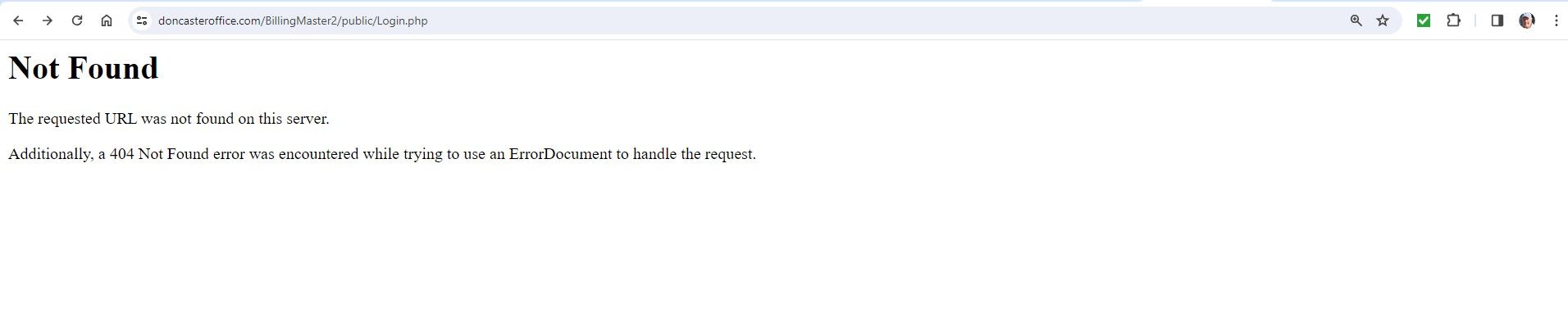
Mike
-
@mike123 OK, a few things. Glad you got the file with the variables created, however you will want to name it ".env" vs "test01.env". Also, are you trying to run the application or just pointing to the PHP page in a public directory? Did you get to the point were you have all the files created in the "your-application" folder and able to run the application using the following command?
php -S localhost:9012 -t public -
@mark-robustelli
Mark:I have been a long time getting back to you because of social activities and travel over Christmas and New Years.
I have renamed the test01.env file as .env .
I have created the changebank.css file in the application/public/static folder.
I have created the account.php, change.php, index.php, login.php and logout.php files in the application/public folder.I have been unable to copy the money.jpg and changebank.svg files to my application folder. If you could tell me where they are I can copy them myself without using the command line.
I have built all these files on my web site and have tried to launch this with the URL:
doncasteroffice.com/BillingMaster2/public/login.phpThis generates an error message "This page isn't working".
I have also tried
doncasteroffice.com/BillingMaster2/public/index.phpThis generates nothing.
The web site works fine at https://doncasteroffice.com/BillingMaster2/BillingMaster01.html
I am showing the directory tree from cPanel to show the general layout.
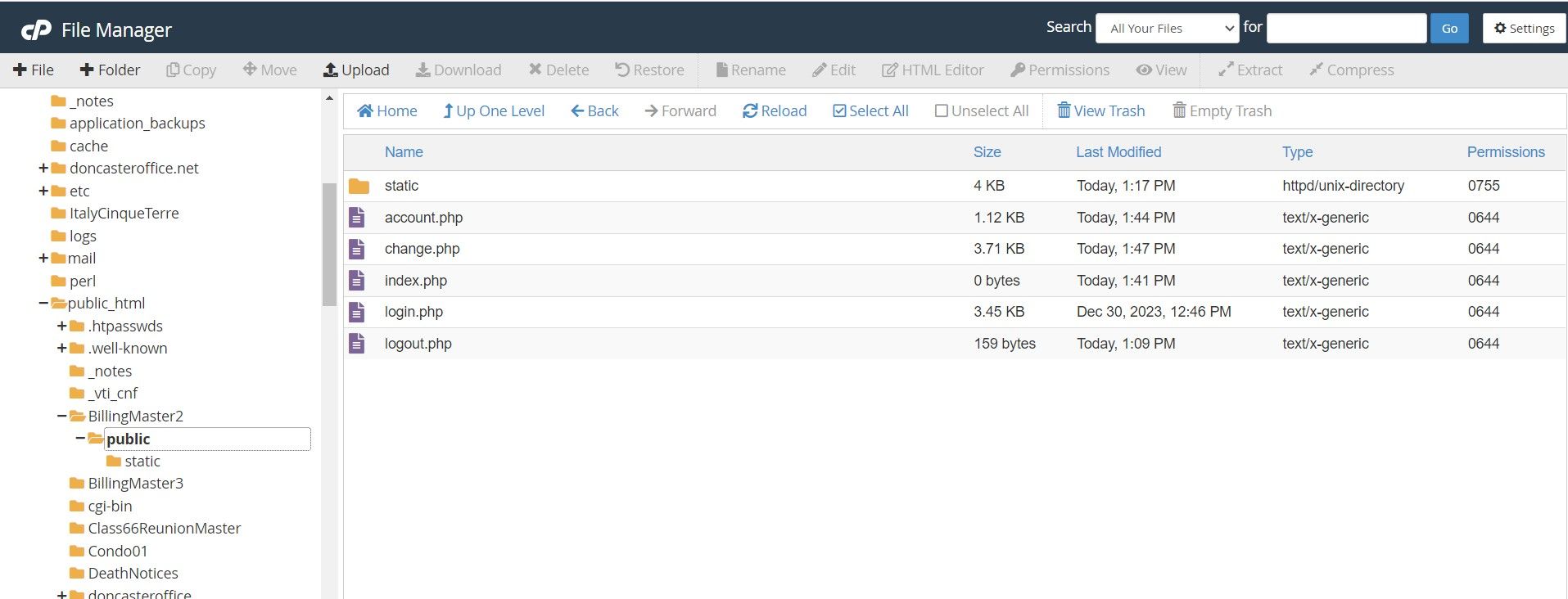
Could you give me the web address I should use to test this application without using the command prompt.
Thanks.
Mike
-
@mike123 Hope you had a great Christmas and New Years.
- The images should be located in the "complete-application" of the folder of the code you cloned earlier in the tutorial using the following commands:
git clone https://github.com/FusionAuth/fusionauth-quickstart-php-web.git cd fusionauth-quickstart-php-web- Simply, putting the files in a directory on a web server will not work. You will want to continue to follow the tutorial till the end and run the command under the "Run The Application" section. All your completed files should be in a folder named "your-application" and then you would run the command
php -S localhost:9012 -t publicThen the website should be available at http://localhost:9012.
-
@mark-robustelli
One of the problems is I can't get the command to work as per the screen capture below.Any thoughts?
Mike
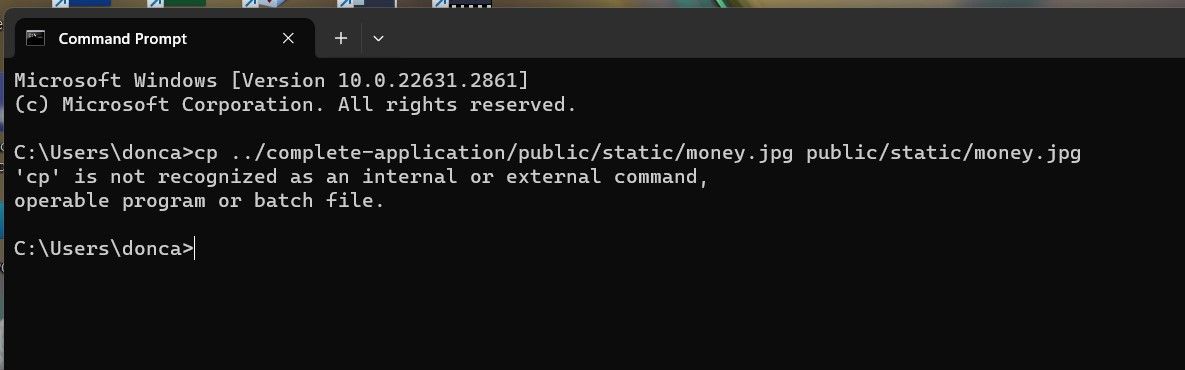
-
@mark-robustelli said in First Log In Screen:
php -S localhost:9012 -t public
I have tried to run the last command
"php -S localhost:9012 -t public"
and I get an error message that "the directory public is not found.Meanwhile the public folder is there in the screen below:
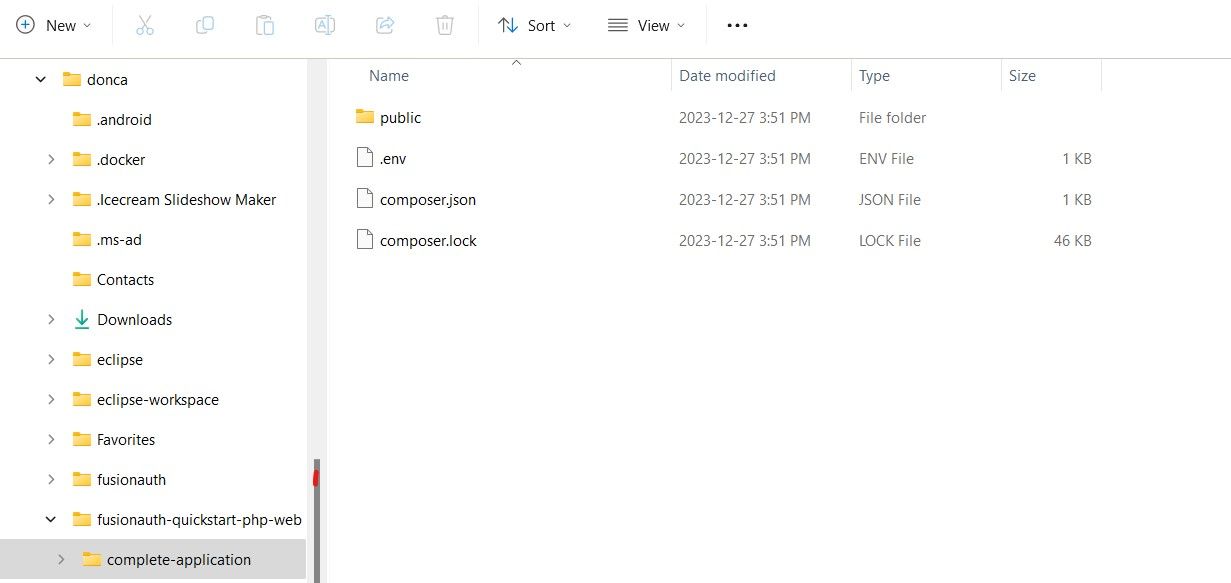
-
@mike123 So, I'm not sure what your directory structure looks like, but is it possible the "complete-application" directory is not in the donca folder? You should look for the "complete-application" folder in the folder you cloned the repo.
-
@mike123 from which folder are you running the
"php -S localhost:9012 -t public"command?
You should make sure you are in the "complete-application" folder when running that command.
cd complete-application composer install php -S localhost:9012 -t public -
@mark-robustelli
Yes. I am in the complete-installation folderSee screen capture below:
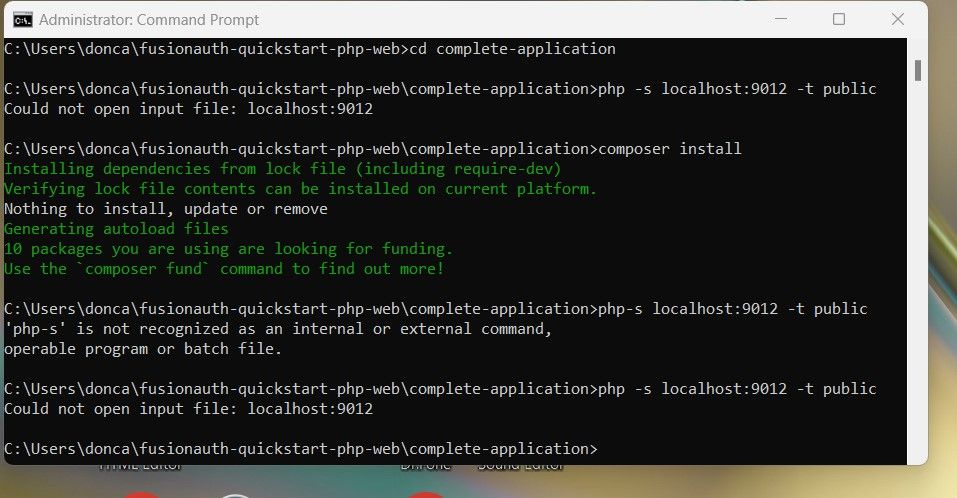
-
@mark-robustelli
I have studied this further, I was using a small s instead of a capital S in the line
"php -S localhost:9012 -t public".
With that change I was able to get the server running with a steam of code as below.
The stream stopped on the last line with the cursor flashing for 1 hour. I finally shut it down.
The web site comes up with the coin picture but clicking on the LogIn button generates an error message.
I don't think this is ready for prime time in Windows 11.
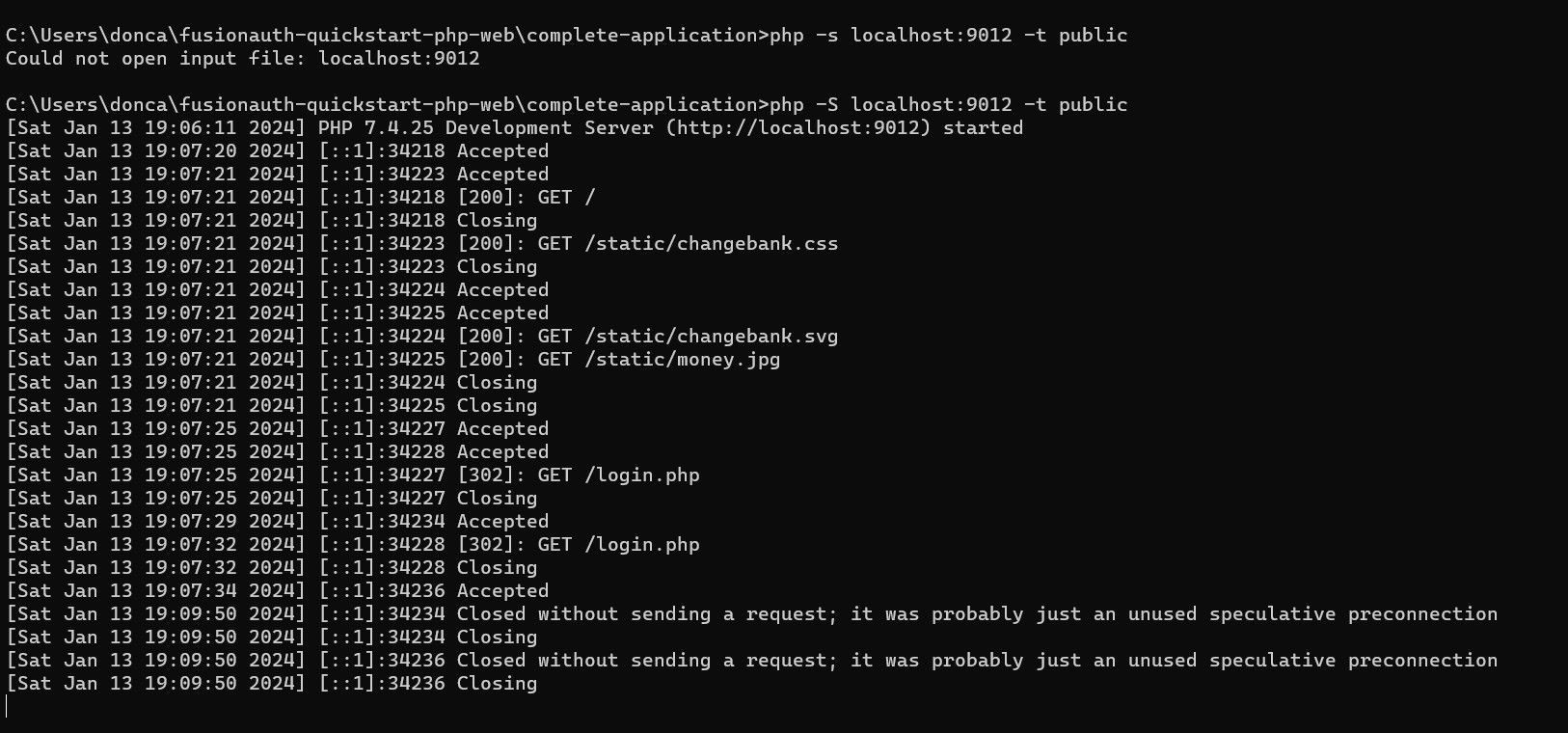
-
@mike123 Can you please try with a capital "S" vs lowercase "s?"
php -S localhost:9012 -t public