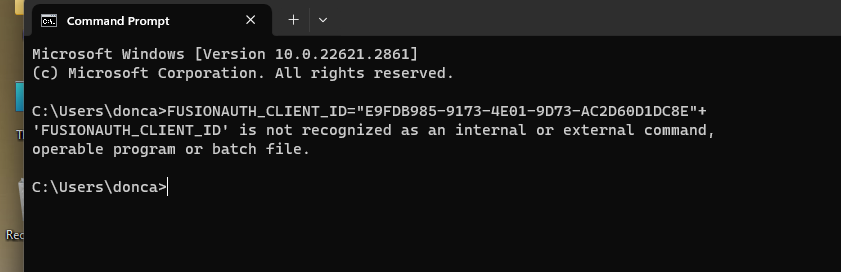First Log In Screen
-
I am working on my first test for Fusion Auth.
I have started up the Fusion Dashboard. I have Docker active.
I am using PHP.
I have been given this link for setting up my first Log In screen
https://fusionauth.io/docs/sdks/php#example-appsI have gone to the first two URLs and activated them.
I have then created a PHP file following the instructions as below:
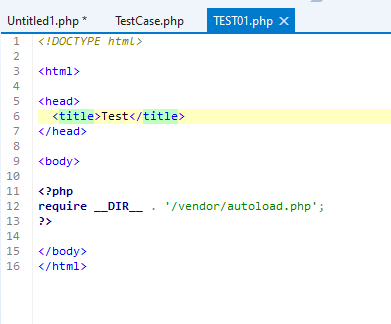
The result when running is:

What am I doing wrong?
Mike
-
@support-2 Have you been through the FusionAuth PHP Quickstart? Should only take about 5-10 minutes and give you a good idea and more importantly a working example.
-
@mark-robustelli I have built my application with MySQL and a screen tool that works with MySQL. I simply need to get the user to Log In then proceed to the URL if validated.
I think I will use the FusionAuth app to build the Log In screen.
So I have worked with that and have submitted a question about that and I will see if this is a better path to follow.
Thanks.
Mike
-
 M mark.robustelli referenced this topic on
M mark.robustelli referenced this topic on
-
@mike123 I am not familiar with a screen tool for MySQL. What are you using and I can take a look to see if I can figure it out.
-
@mark-robustelli
The application is at
https://doncaster.retool.com/apps/3ed71762-bb66-11ed-b120-6f3a719f0b69/invoice02b.I simply need a log in screen that takes the user to this URL once they have been validated.
Mike
-
@mike123 Have you been able to get through the quickstart?
-
@mark-robustelli I have been unable to get through quick start.
I have asked for the PHP version and have come to the screen below.
I have tried running this from the command prompt with windows backslashes and it says it doesn't recognize "git".
I have tried running it in PHP and it says it doesn't recognize "clone".
Exactly what am I supposed to do here?
Mike
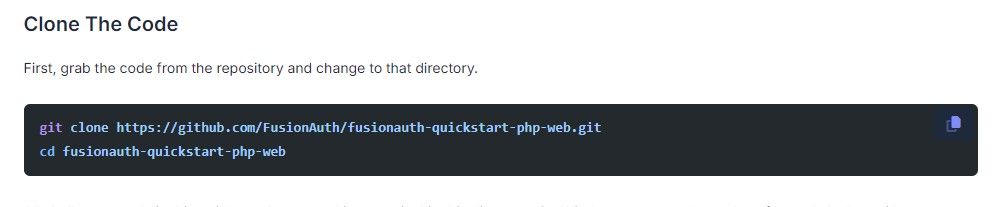
-
-
@mark-robustelli
OK I have installed Git Hub and it is working fine.
Next I have come to the screen below and the first line doesn't work,
I believe I already have Composer installed but I am not sure.I don't know if I am allowed to skip this step.
Mike
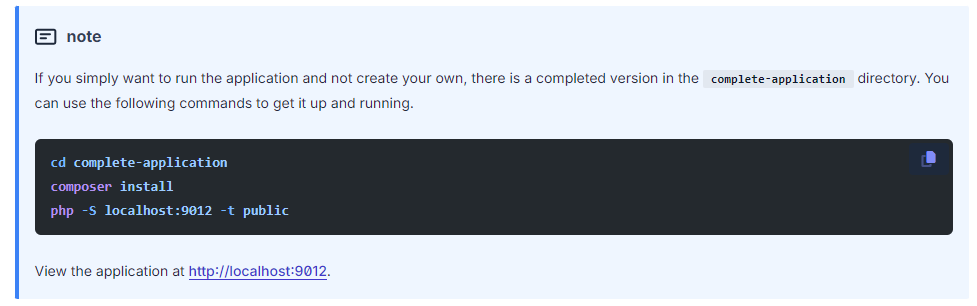
-
@mike123 , it's great that you are making progress. You don't have to run the step in the not that you displayed. That is only if you want to run the application without understanding how it works. To get a better feel of how FusionAuth relates to the login screen, I would recommend following the rest of the quickstart. You will still need to be sure Composer is installed correctly. To test if that is the case, try the following command.
composer --versionYou should get the version that is installed or an error. If you get an error, you can click on the Composer link in the Prerequisites section of the quickstart to get it installed.
-
OK, I got through the next few screens.
I am now at the one below and the first row is giving me an error. Any thoughts?
Mike
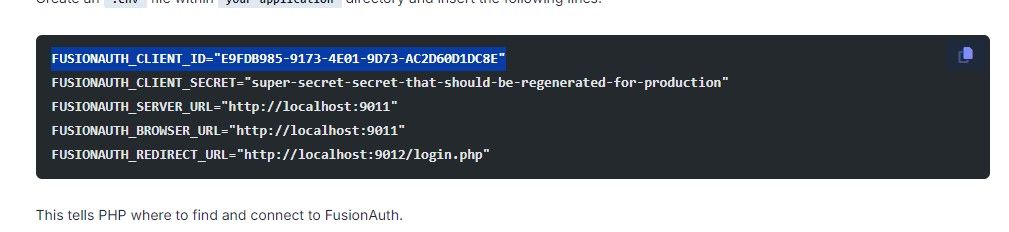
-
@mike123 not sure I know what you mean by "at the one below and the first row..." Are you talking about the next step in the quickstart? What exactly are you trying to do and what error are you seeing? The lines you are showing are being referenced in the quickstart are meant to be put in a file name .env within the application directory.
-
-
@mike123 Ah, OK. It looks like you are trying to enter the lines into the command prompt. If you look at the instructions directly above the lines in the quickstart, it say you need to create a file with a name of .env and then put those lines of text in that file. Then that file should be put in the your-application directory.
-
@mark-robustelli
What is a good tool for creating a file ending in .envI have node installed but it looks like about 3 days of reading to create a .env file with it because it needs to ignore github.
None of my text editors permit saving with the suffix .env .
Mike
-
@mike123 You can use anything your environment supports. It looks like you are using windows, so notepad would work. There are others to such as Visual Studio Code and that sort of thing.
-
@mark-robustelli
OK I am showing a few screens to show my progress.- This shows the fusion screen which is in the file test01.env in the operating web directory https://doncasteroffice.com/BillingMaster2.html
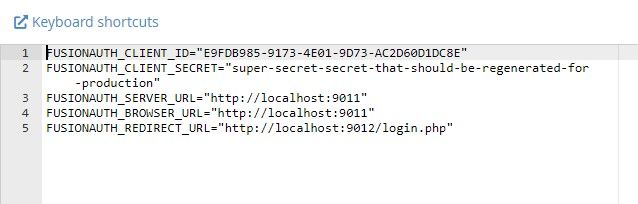
- This shows the login.php file which is in the directory (https://doncasteroffice.com/BillingMaster2/public/login.php
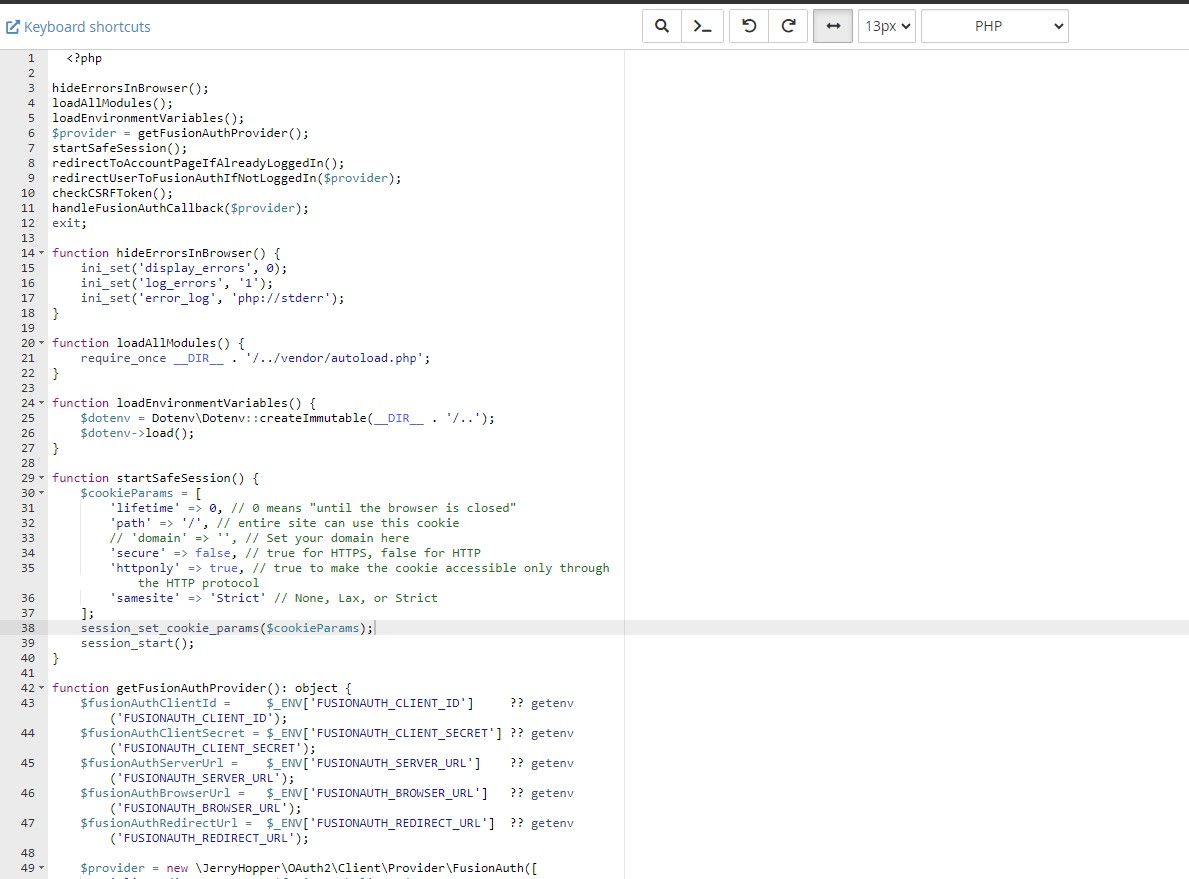
-
This shows the cPanel directory tree for the login.php file.
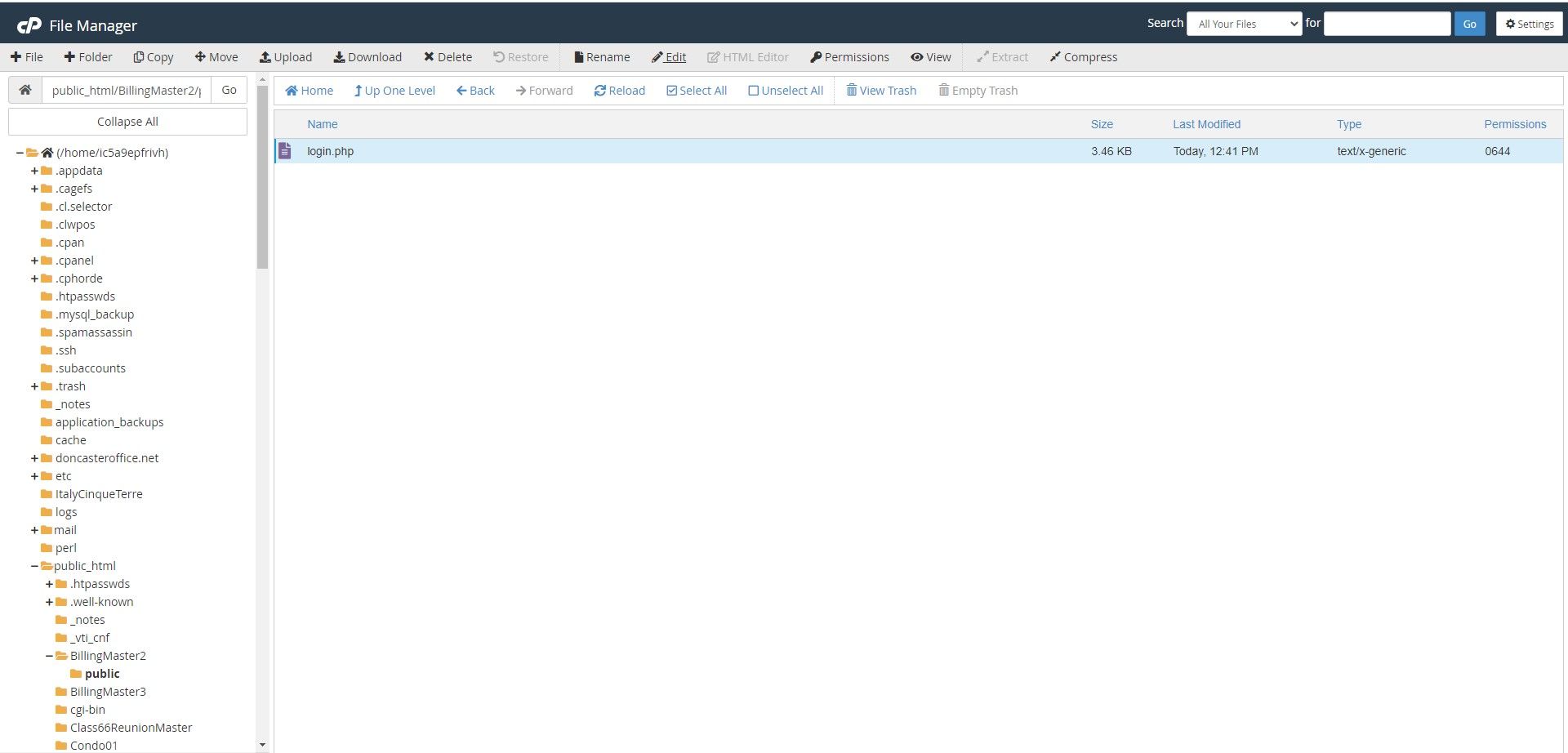
-
This shows the error message when I try to launch the login.php file.
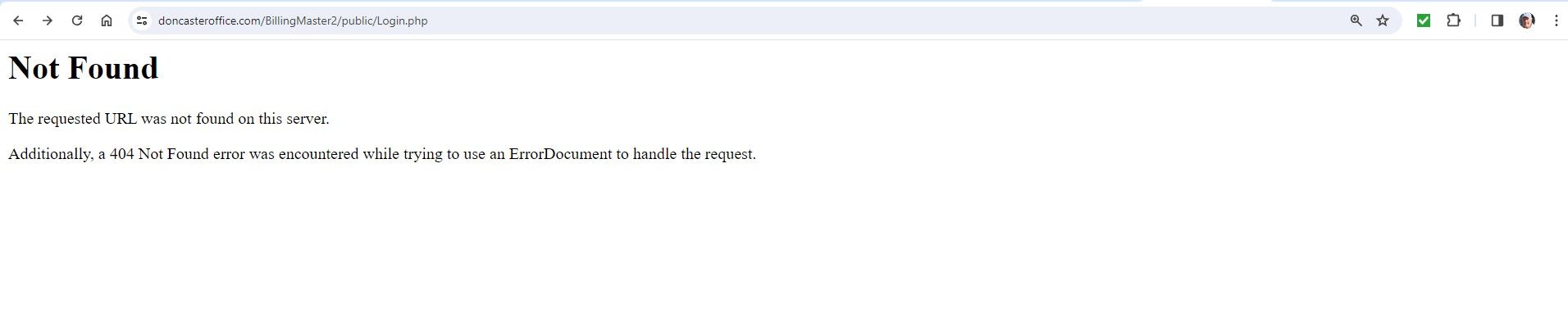
Mike
-
@mike123 OK, a few things. Glad you got the file with the variables created, however you will want to name it ".env" vs "test01.env". Also, are you trying to run the application or just pointing to the PHP page in a public directory? Did you get to the point were you have all the files created in the "your-application" folder and able to run the application using the following command?
php -S localhost:9012 -t public -
@mark-robustelli
Mark:I have been a long time getting back to you because of social activities and travel over Christmas and New Years.
I have renamed the test01.env file as .env .
I have created the changebank.css file in the application/public/static folder.
I have created the account.php, change.php, index.php, login.php and logout.php files in the application/public folder.I have been unable to copy the money.jpg and changebank.svg files to my application folder. If you could tell me where they are I can copy them myself without using the command line.
I have built all these files on my web site and have tried to launch this with the URL:
doncasteroffice.com/BillingMaster2/public/login.phpThis generates an error message "This page isn't working".
I have also tried
doncasteroffice.com/BillingMaster2/public/index.phpThis generates nothing.
The web site works fine at https://doncasteroffice.com/BillingMaster2/BillingMaster01.html
I am showing the directory tree from cPanel to show the general layout.
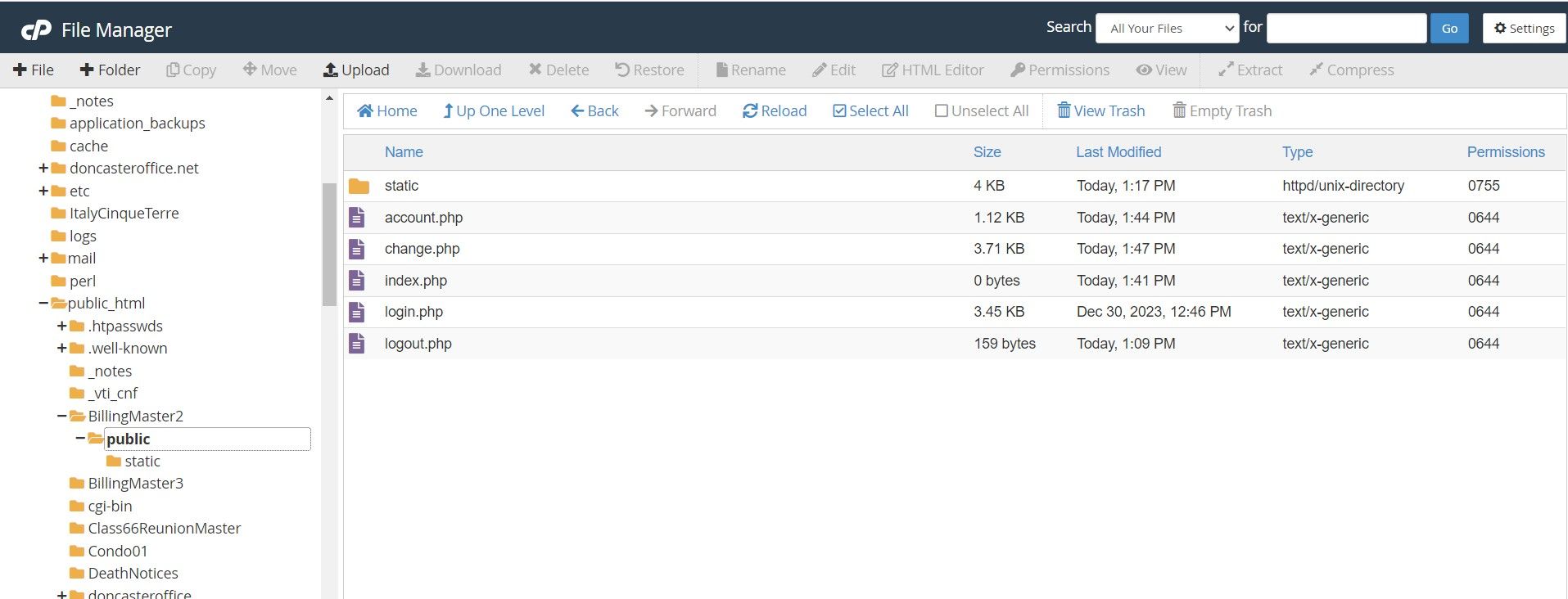
Could you give me the web address I should use to test this application without using the command prompt.
Thanks.
Mike
-
@mike123 Hope you had a great Christmas and New Years.
- The images should be located in the "complete-application" of the folder of the code you cloned earlier in the tutorial using the following commands:
git clone https://github.com/FusionAuth/fusionauth-quickstart-php-web.git cd fusionauth-quickstart-php-web- Simply, putting the files in a directory on a web server will not work. You will want to continue to follow the tutorial till the end and run the command under the "Run The Application" section. All your completed files should be in a folder named "your-application" and then you would run the command
php -S localhost:9012 -t publicThen the website should be available at http://localhost:9012.