Application Specific Themes
Overview
Application specific themes allow you to use the power of FusionAuth hosted login pages but use a different theme for each application.

This feature is only available in paid plans. Please visit our pricing page to learn more.
This feature is useful when different applications for which you use FusionAuth have distinct branding. For example, if you are adding an application for a different customer, this feature can be useful to add the customer’s logo easily to their login screen.
The alternative theming, which occurs at the tenant level and is included in the Community plan, is documented as well.
Enabling Application Specific Themes
You need to make sure you enter a license, as this is a paid feature. Learn how to install your license.
Next, you need to create a theme. Navigate to Customizations -> Themes and create a new theme.
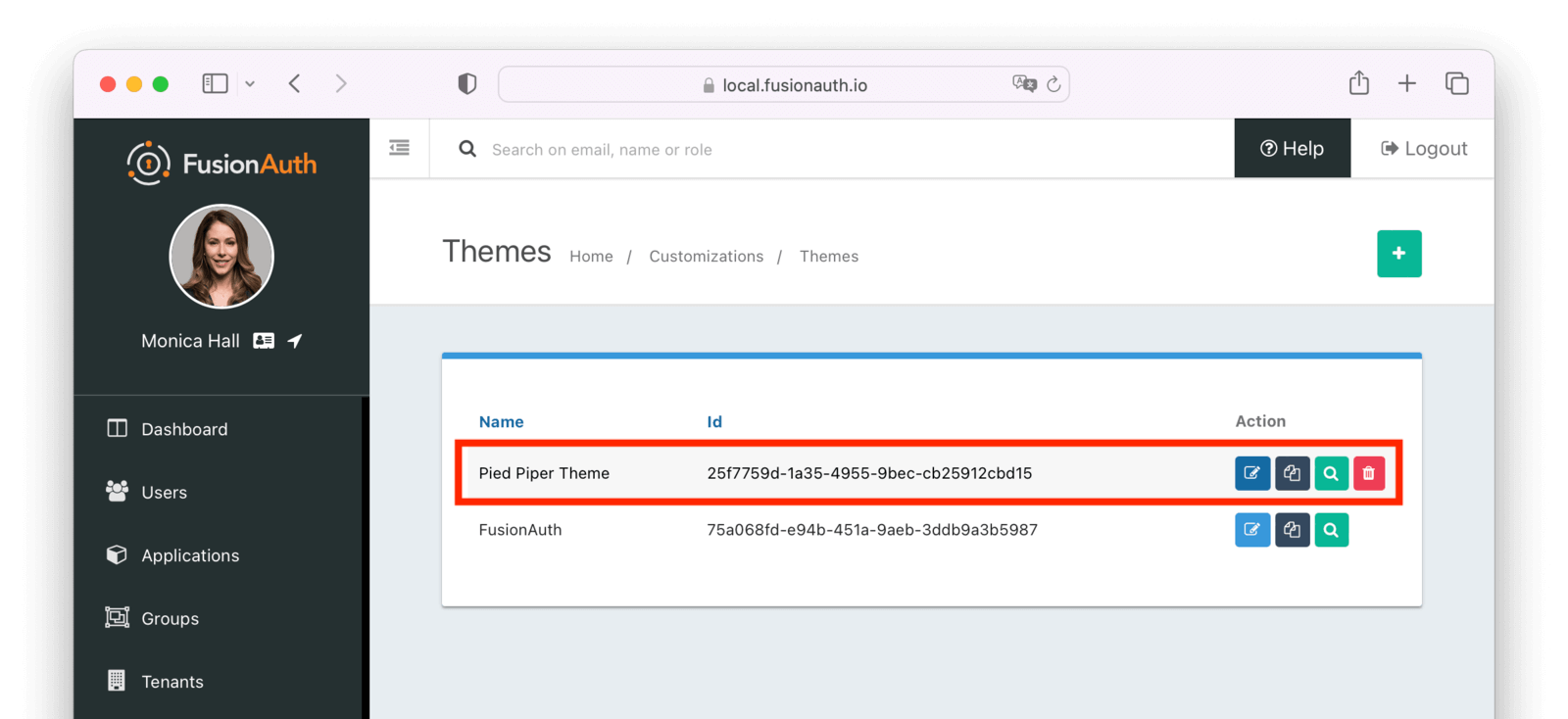
Next, assign it to the application. Navigate to Applications -> Your Application and choose a theme from the list of themes.
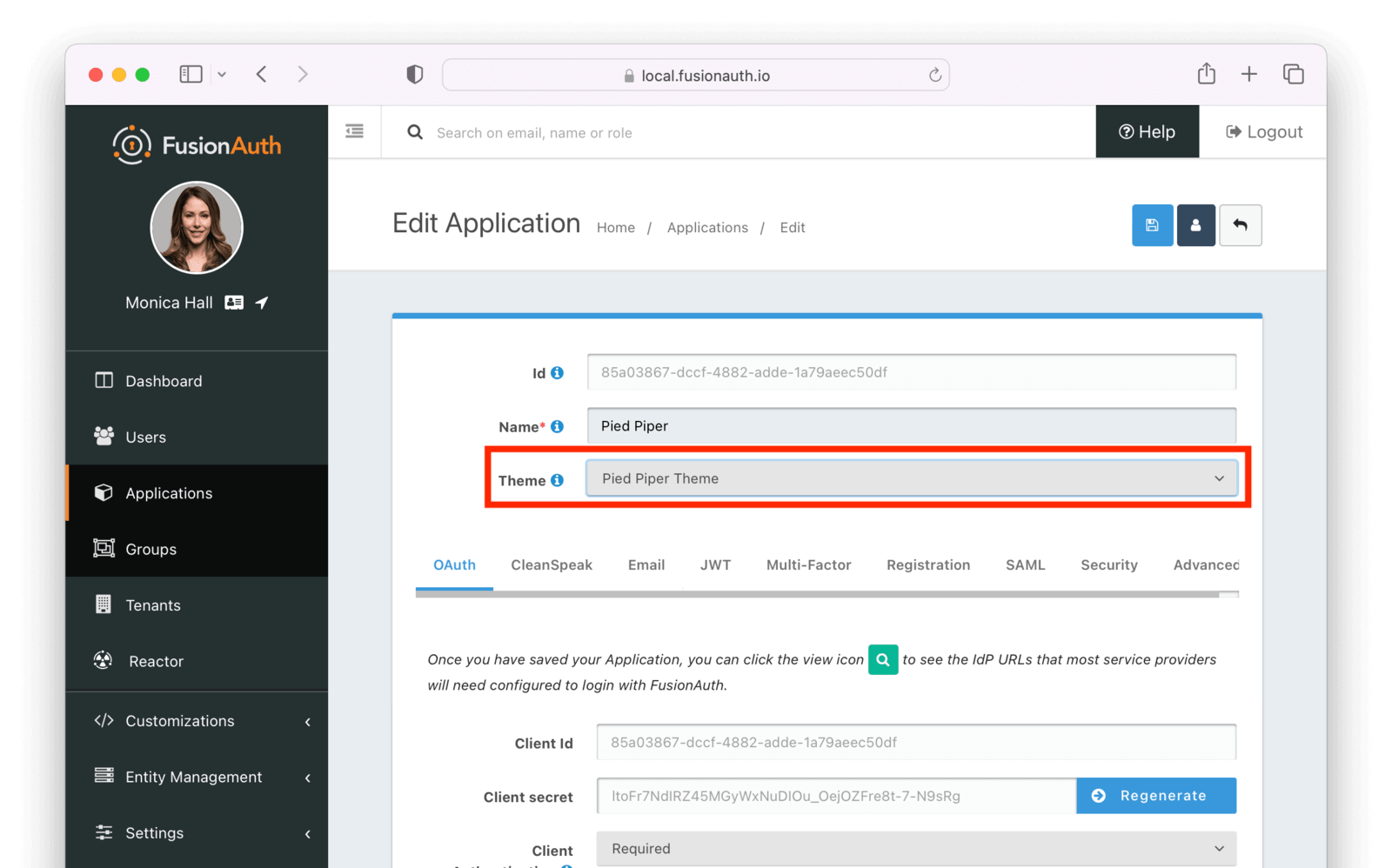
Now, any user accessing a page that belongs to an application will use that theme.
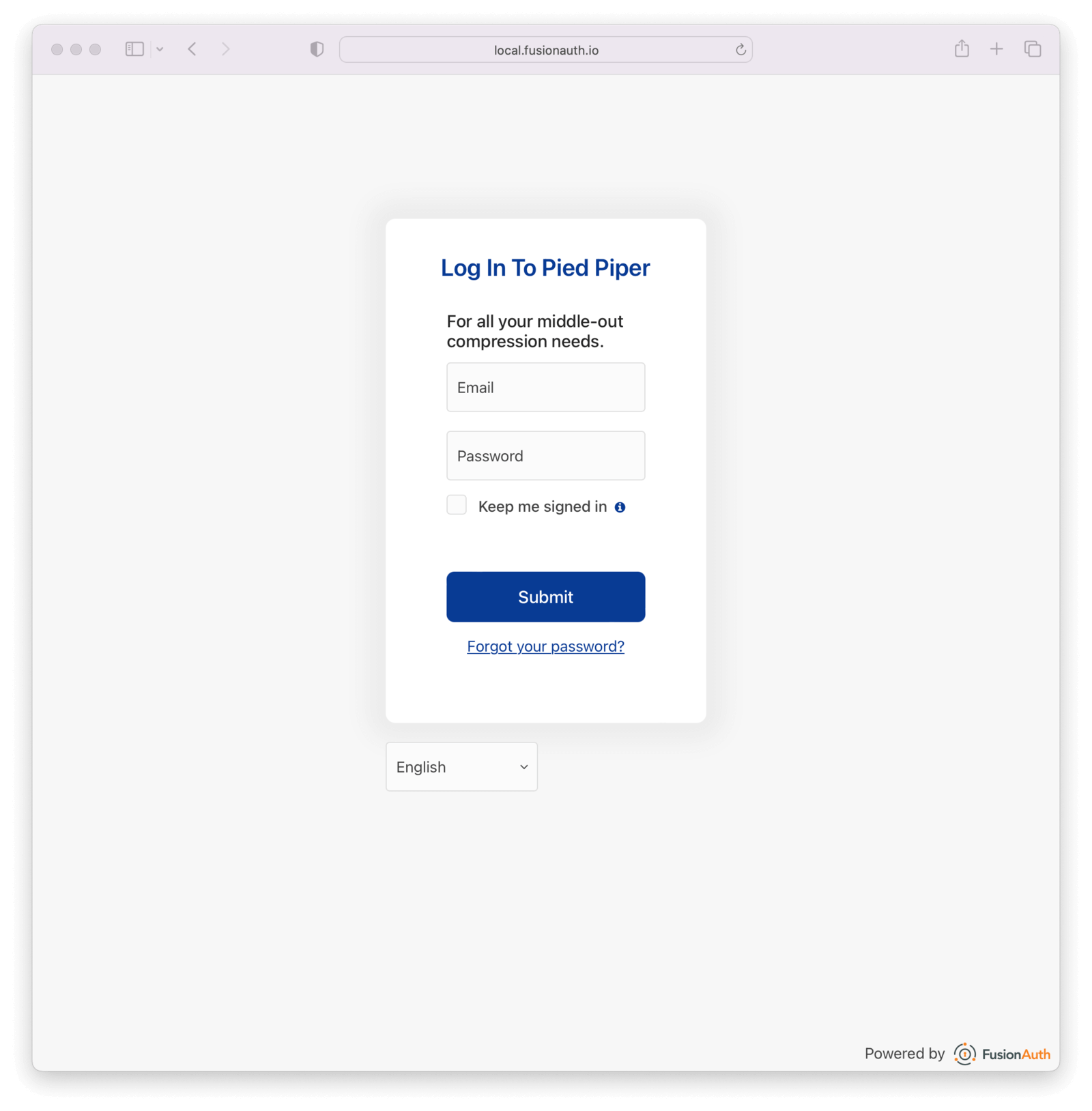
Additional Information
For application specific theming to work, FusionAuth must know which application is being accessed. This is typically done with the client_id parameter, which ties a request to a FusionAuth application. If the client_id cannot be determined, FusionAuth will fall back to the tenant theme. Make sure to include client_id on any external links you create.
Application specific theming, as with all theming, isn’t very useful if you are not using the FusionAuth hosted login pages.
Currently, there is no concept of child themes to ease management if you have a large number of themes. There’s an open feature request for this functionality.

