HAProxy API Gateway
Overview
HAProxy is a popular load balancer that can also be used as an API Gateway.
You can configure HAProxy to handle authorization to services through JSON Web Tokens (JWTs) issued on behalf of a user authenticated by an identity provider.
In this document, you’ll learn how to set up HAProxy with FusionAuth as the identity provider to protect an HTTP service using JWTs.
Prerequisites
- A FusionAuth instance running on a publicly accessible URL. You can spin up a basic FusionAuth Cloud instance or install it on any server.
- An HAProxy instance routed to an HTTP service. You can follow this guide to get a simple example running on Docker.
When creating your HAProxy container, be sure to use haproxytech/haproxy-alpine:latest, not haproxytech/haproxy-alpine:2.4 as the guide instructs. Version 2.4 does not support the full set of JWT features needed in this tutorial.
If you have trouble getting the haproxy container from the guide to start, make sure your haproxy.cfg file ends with a newline. Even a white space character on the last line will prevent the container from running.
FusionAuth Configuration
Navigate to your FusionAuth instance.
First, you need to make sure that the JWT issuer setting is correct. Navigate to Tenants -> Your Tenant and change the Issuer field to the URL of your FusionAuth instance, for example, https://local.fusionauth.io. Record this value, because you will use it later when generating the JWT. It will be referred to as <YOUR_FUSIONAUTH_URL>.
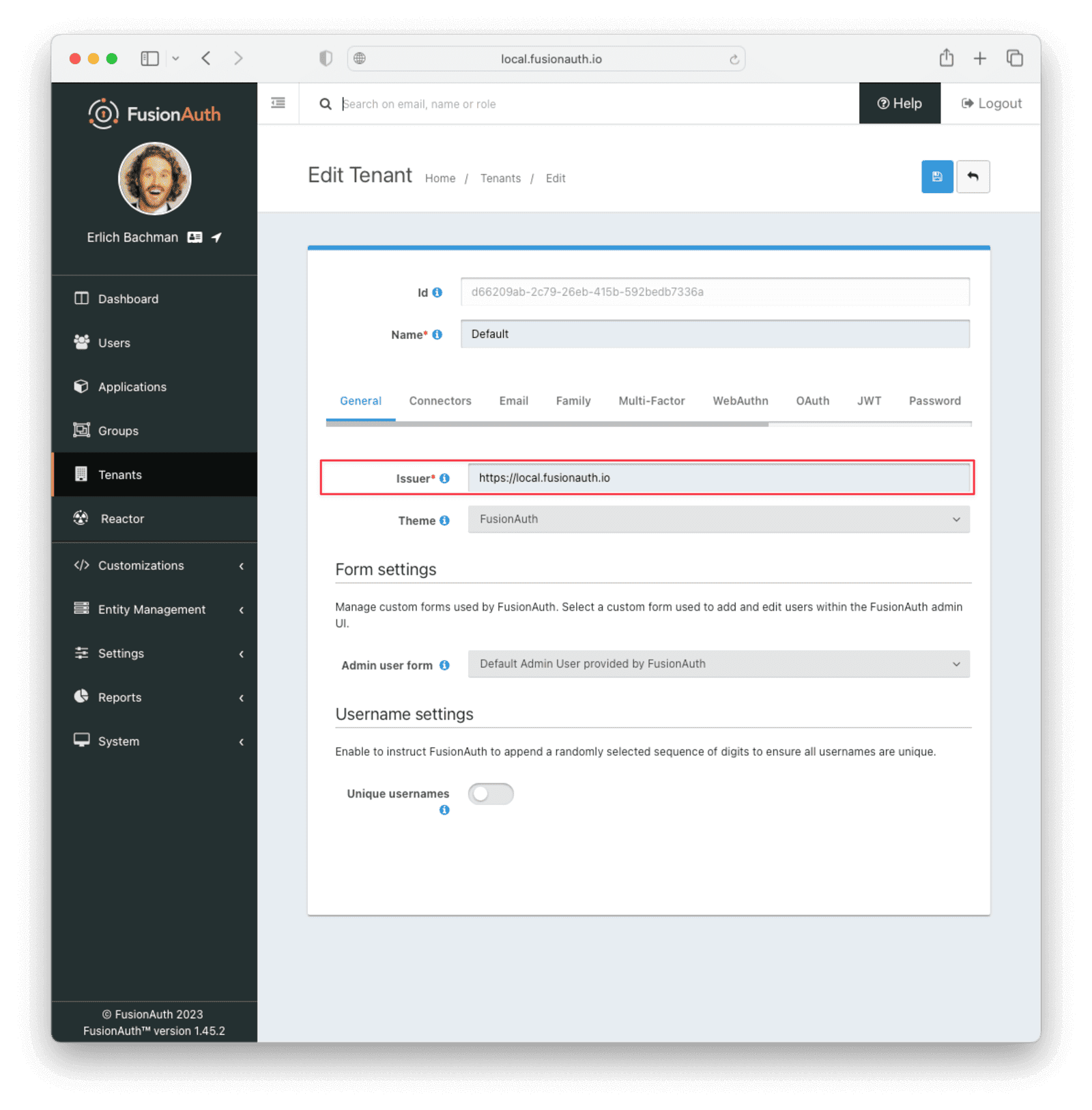
Next, you need to configure a FusionAuth application to issue tokens to access the HAProxy services.
Navigate to Applications and create a new application. Fill out the Name field, then click the JWT tab and toggle the Enabled switch. Select Auto generate a new key on save… for the Access Token signing key and Id token signing key fields. This will generate an RS256 asymmetric key pair specifically for this application.
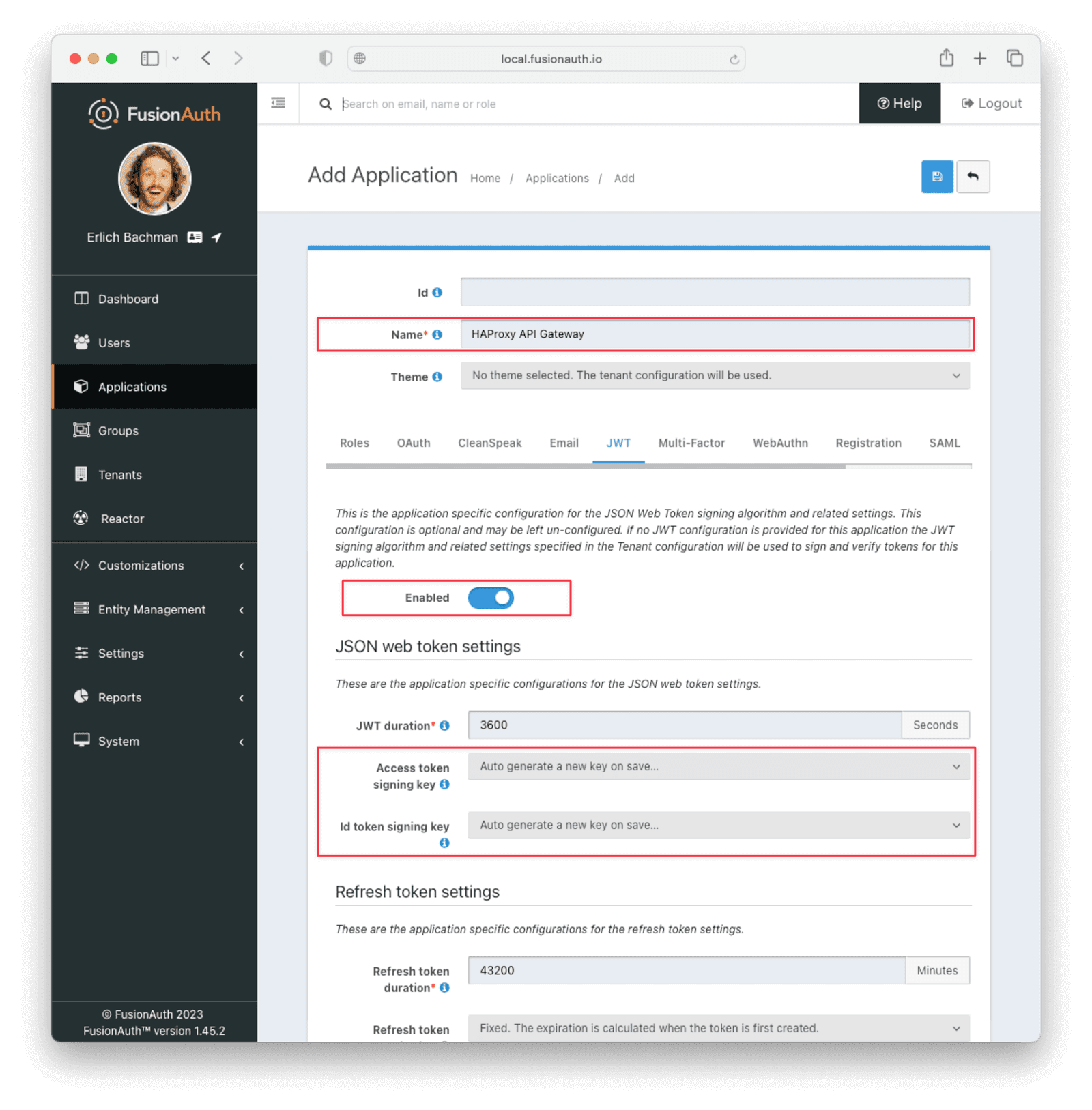
Click the Save button.
After saving the new application, find it in the list of applications and click the View button next to it (look for the green magnifying glass). Here you will find the application Id . Record this value, as you will need it further on. It will be referred to later as <YOUR_APPLICATION_ID>.
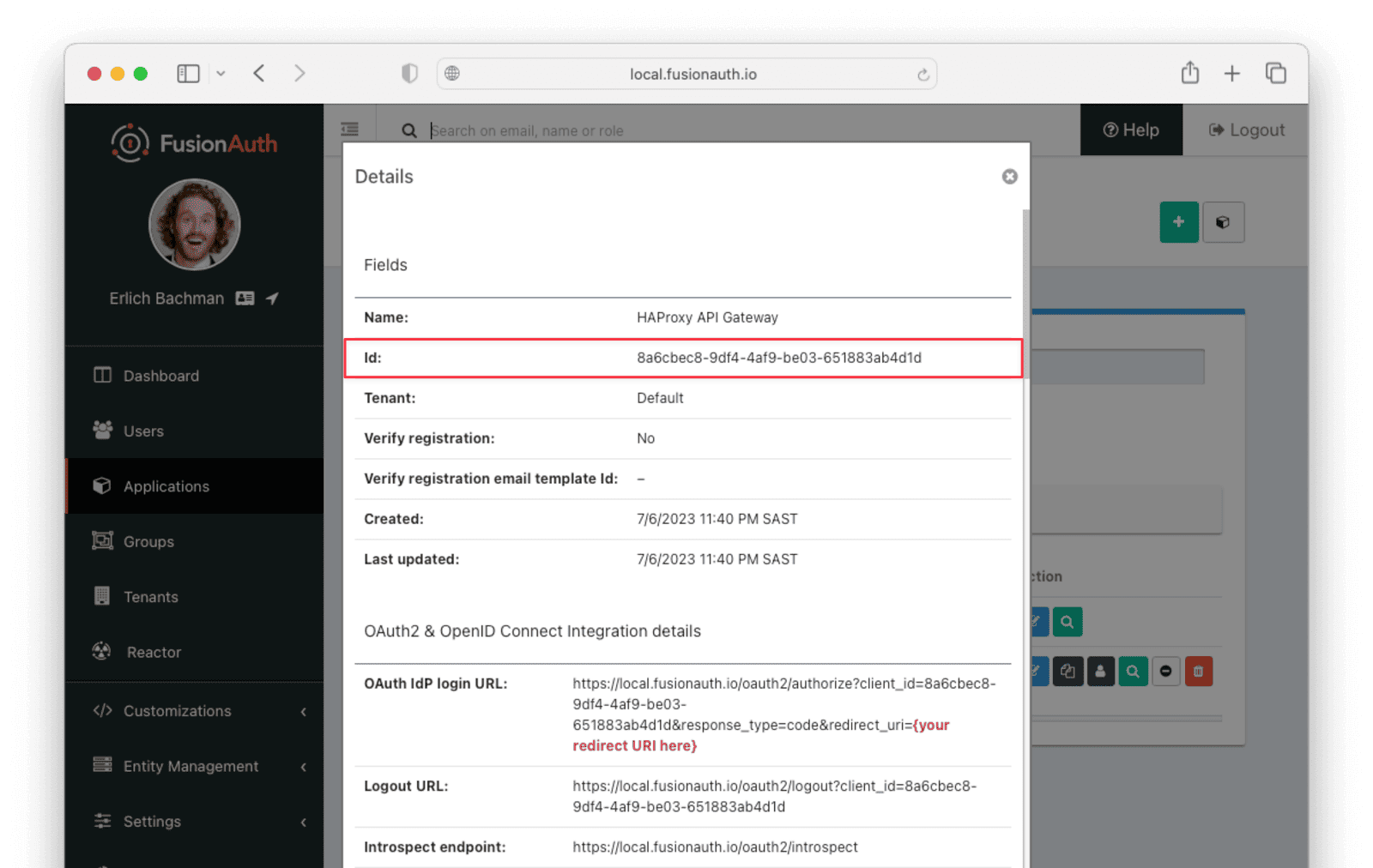
Now, navigate to Settings -> Key Master . You will see the access key that you’ve just created in this list. By default, it has the name Access token signing key generated for application <NAME_OF_APPLICATION>. View this key and copy the entire contents of the PEM encoded field under the Public Key section. Create a file called pubkey.pem in the same directory as you placed the haproxy.cfg file while setting up HAProxy with the public key you copied. Remember this filename, as you will supply it to the HAProxy configuration file later.
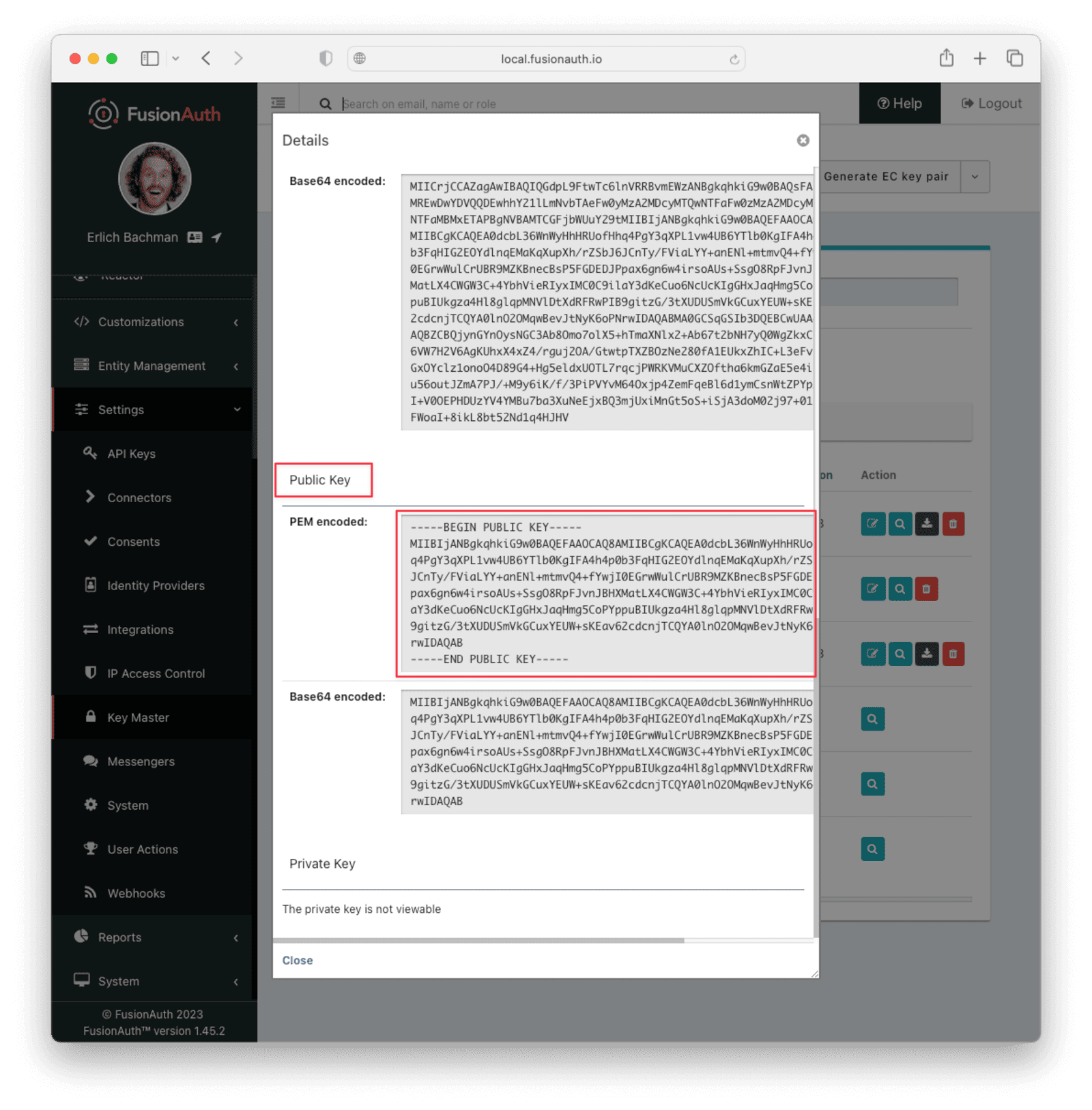
You will use FusionAuth’s API to generate a test JWT for your application. However, in a real-world application, the user or service would get the JWT through an OAuth grant. In the case of a user, the appropriate grant is the Authorization Code grant, and for a service, the Client Credentials grant. To make this example simpler, you’ll use the Login API to get the JWT. To do this, you need an API key with POST access to the /api/login endpoint. Go to Settings -> API Keys to add the key. Make sure the appropriate tenant is selected in the Tenant field.
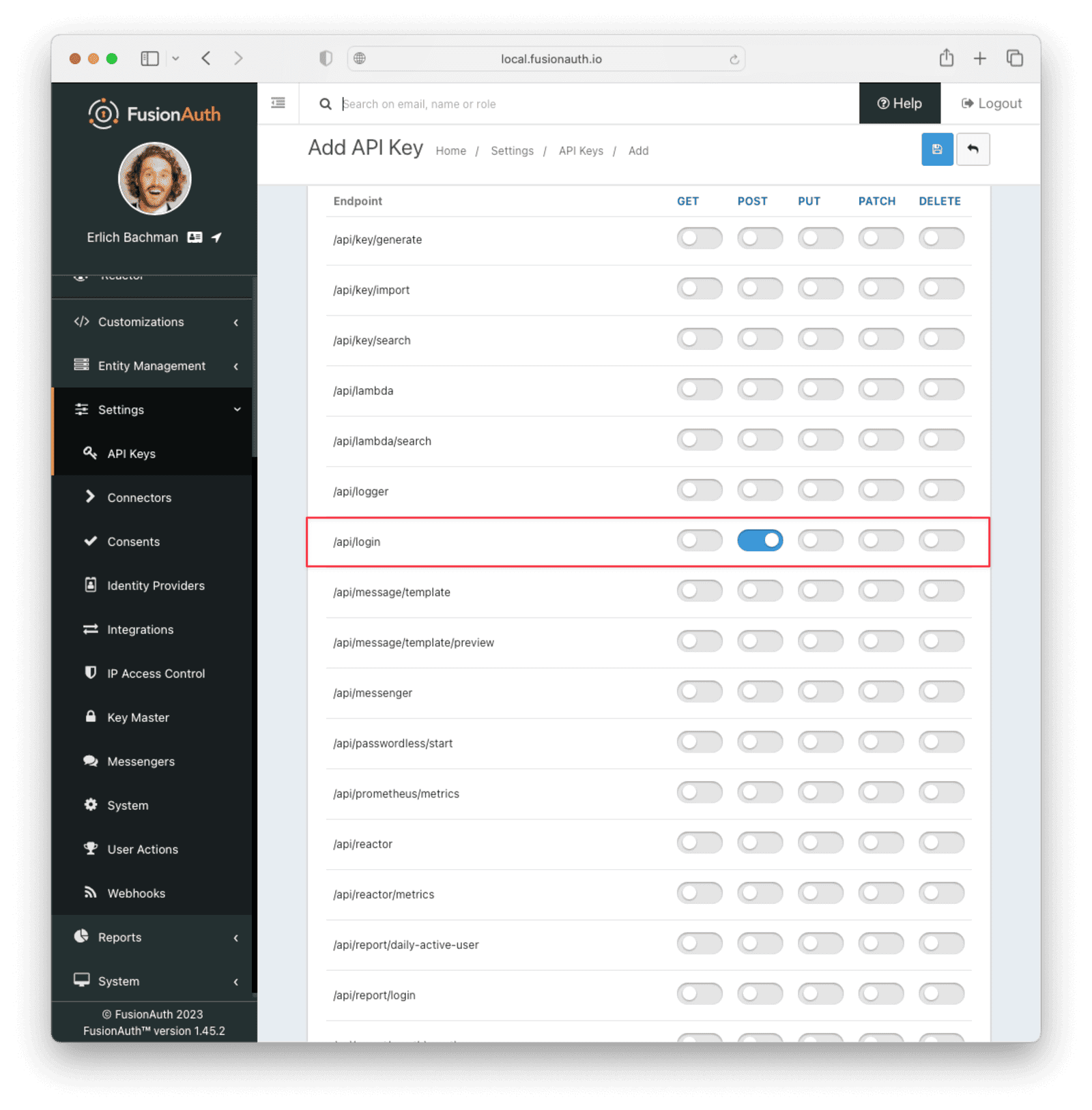
After saving the API key, you can view the key in the list of API keys. Make a note of the value of the Key field. You will need to click the red padlock icon next to the key to reveal the value.
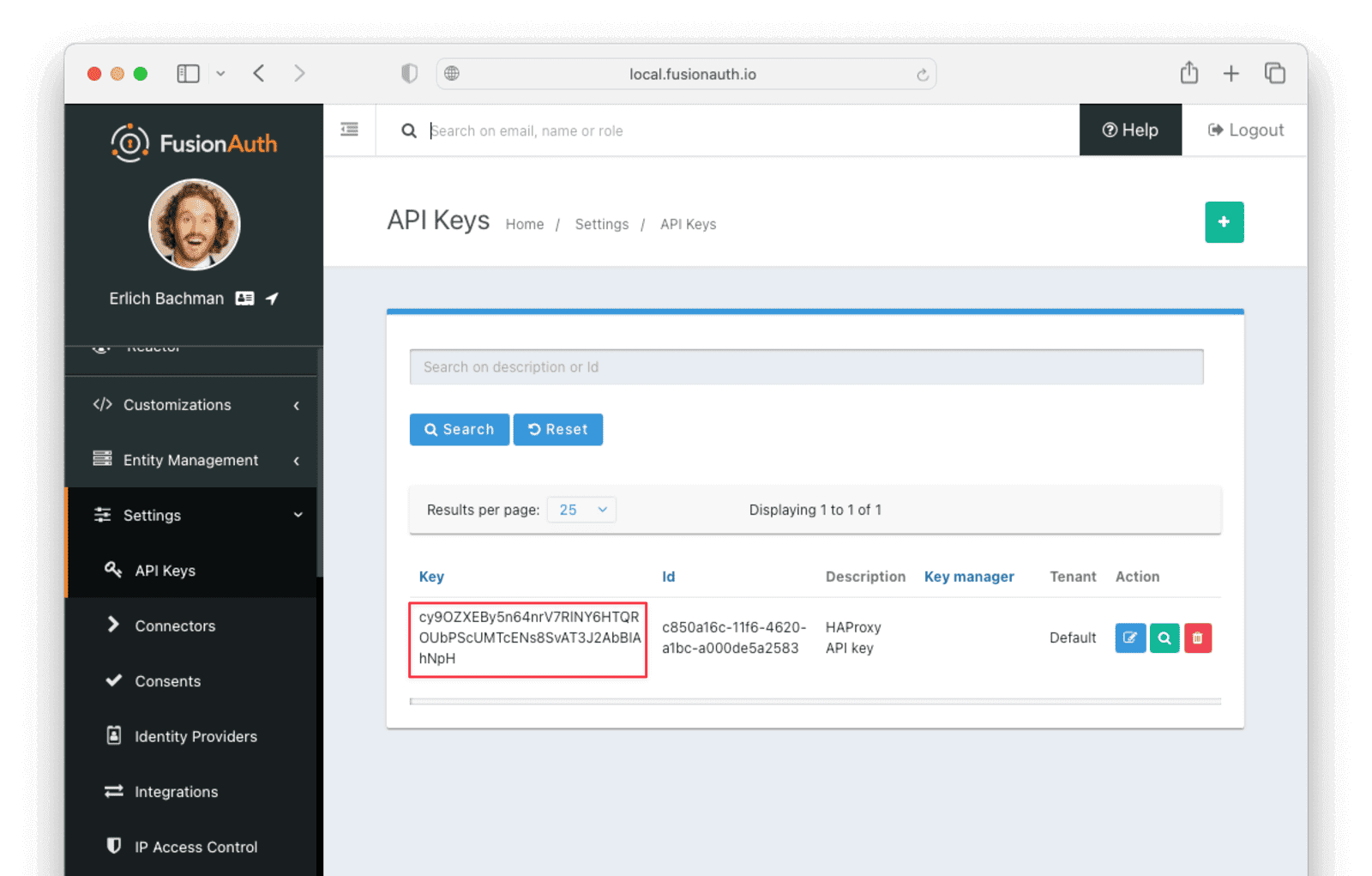
Finally, make sure there is at least one user registered to your application so that you can test with a JWT issued for that user. You can create a new user by navigating to Users -> Add user . Toggle the Send email to set up password switch to disabled and manually enter a password in the Password field.
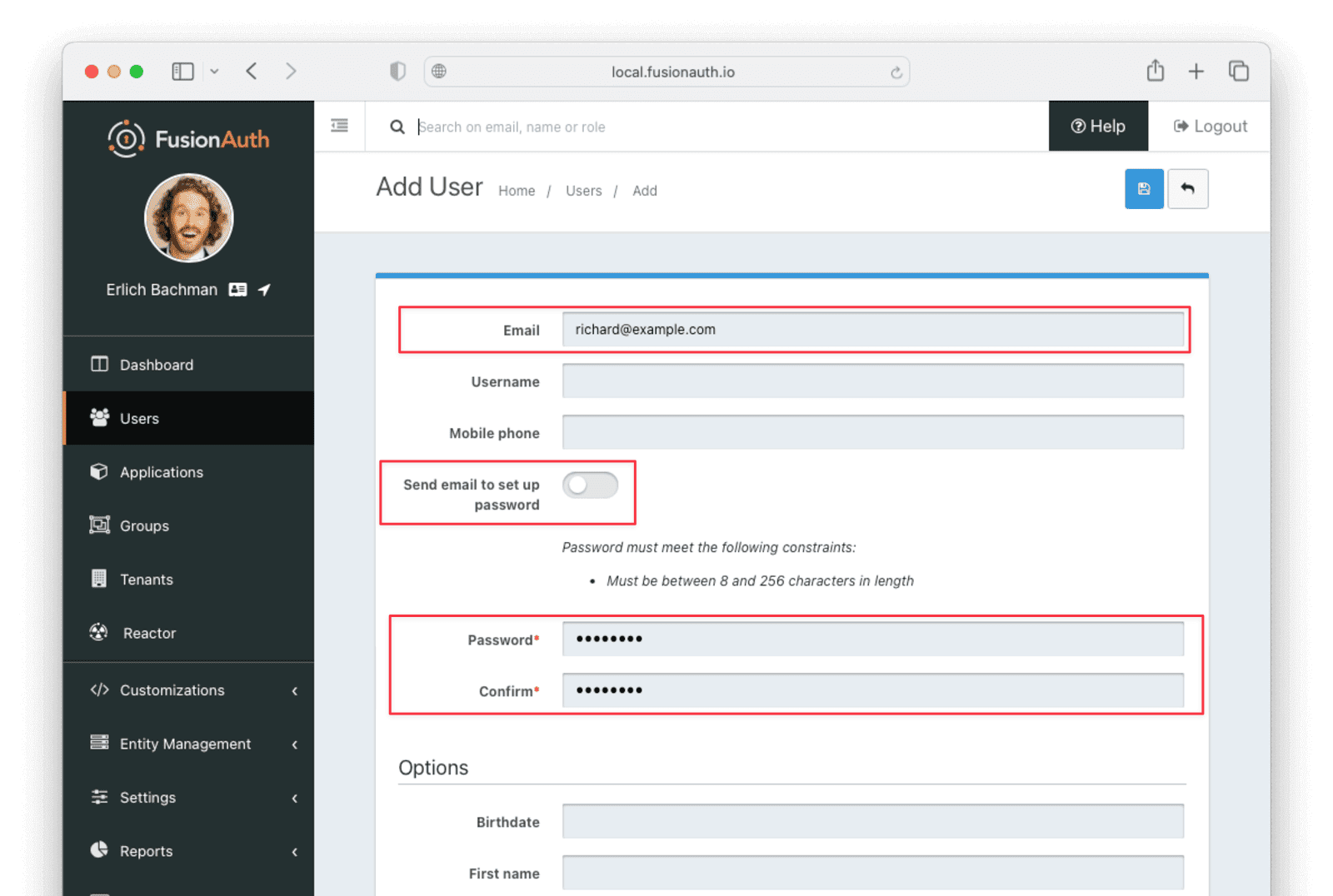
After saving this user, click Manage and go to the Registrations tab. Click Add Registration to register the user to your application.
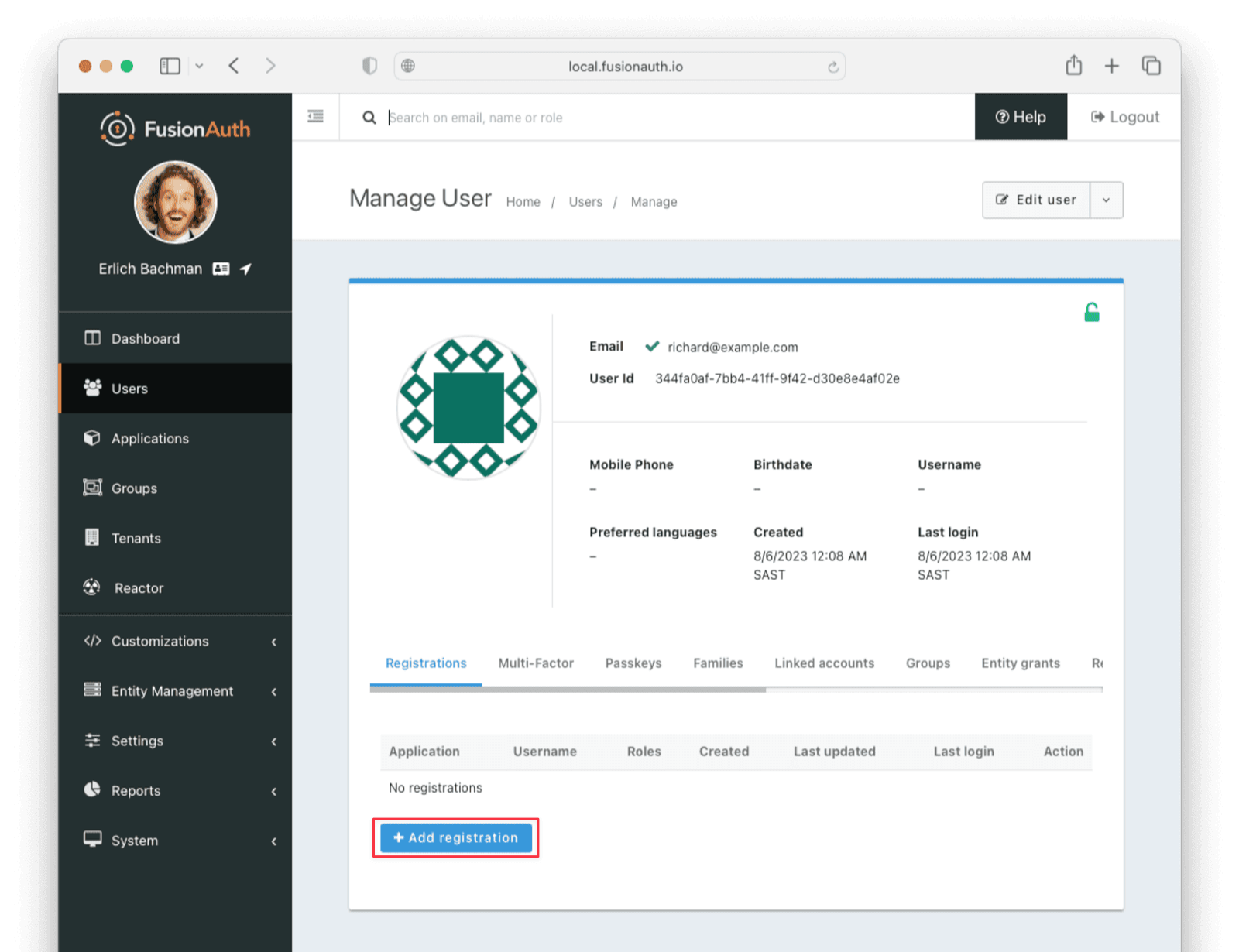
Configure HAProxy
After following the HAProxy quickstart guide noted earlier, you can execute the following command in the terminal:
Test HAProxy setup
curl -X GET -I http://localhost:80
If you have correctly set up HAProxy, this command will return HTTP/1.1 200 OK, indicating a successful connection to the service.
Now you can restrict access to the service by requiring a JWT. To do this, add the following lines to the frontend myfrontend section of your haproxy.cfg file. More information on this can be found here.
Add JWT requirement to HAProxy configuration file
http-request deny content-type 'text/html' string 'Missing Authorization HTTP header' unless { req.hdr(authorization) -m found }
# get header part of the JWT
http-request set-var(txn.alg) http_auth_bearer,jwt_header_query('$.alg')
http-request set-var(txn.iss) http_auth_bearer,jwt_payload_query('$.iss')
http-request set-var(txn.aud) http_auth_bearer,jwt_payload_query('$.aud')
# get payload part of the JWT
http-request set-var(txn.exp) http_auth_bearer,jwt_payload_query('$.exp','int')
# Validate the JWT
http-request deny content-type 'text/html' string 'Unsupported JWT signing algorithm' unless { var(txn.alg) -m str RS256 }
http-request deny content-type 'text/html' string 'Invalid JWT issuer' unless { var(txn.iss) -m str <YOUR_FUSIONAUTH_URL> }
http-request deny content-type 'text/html' string 'Invalid JWT audience' unless { var(txn.aud) -m str <YOUR_APPLICATION_ID> }
http-request deny content-type 'text/html' string 'Invalid JWT signature' unless { http_auth_bearer,jwt_verify(txn.alg,"/etc/haproxy/pubkey.pem") -m int 1 }
http-request set-var(txn.now) date()
http-request deny content-type 'text/html' string 'JWT has expired' if { var(txn.exp),sub(txn.now) -m int le 0 }
In the Invalid JWT issuer and Invalid JWT audience lines above, the placeholder values <YOUR_FUSIONAUTH_URL> and <YOUR_APPLICATION_ID> will need to be updated with the appropriate values from the previous section. <YOUR_FUSIONAUTH_URL> is the fully-qualified URL from the Issuer field in your Tenant configuration and <YOUR_APPLICATION_ID> is the UUID that identifies your FusionAuth application.
Note that your configuration file will look slightly different from the one in HAProxy’s documentation linked above. You only need to import the lines necessary for proper JWT authentication. For example, you do not need to bind to port 443 or set up an SSL certificate, although it is good practice to do so in a production environment. More information on this can be found here.
Restart HAProxy by running the following:
Restart the HAProxy load balancer
sudo docker kill -s HUP haproxy
At this point, the service is inaccessible without a token. To confirm this, you can execute:
Test that service is inaccessible without JWT
curl -X GET -I http://localhost:80
This will return HTTP/1.1 403 Forbidden. You can also omit the -I option to see the error message that you supplied above, namely Missing Authorization HTTP header.
Accessing the Service with a JWT
You can now generate a test JWT to access your HAProxy service using FusionAuth’s login API. Execute the following command in your terminal:
Get JWT token from FusionAuth
curl --location --request POST '<YOUR_FUSIONAUTH_URL>/api/login' \
--header 'Authorization: <API_KEY>' \
--header 'Content-Type: application/json' \
--data-raw ' {
"loginId": "<USER_EMAIL>",
"password": "<USER_PASSWORD>",
"applicationId": "<APPLICATION_ID>",
"noJWT" : false
}'
Here, <YOUR_FUSIONAUTH_URL> is the Issuer name, and <API_KEY> is the key you noted when setting it up on the Settings -> API Keys page.
For <APPLICATION_ID>, use the Id of your FusionAuth application, noted when setting up the application.
The values for <USER_EMAIL> and <USER_PASSWORD> are the Username and Password of the test user that you registered to that application.
The returned response from FusionAuth should look similar to the following:
Token response from API call
{
"token": "eyJhbGciOiJSUzI1NiIsInR5cCI6IkpXVCIsImtpZCI6ImhDUjA4X3daR2s0OUFlYUFmRDY5ZmJKWmRGTSJ9.eyJhdWQiOiI2M2I3M2Y3Ni03NDAwLTQ4N2QtYjEyMi01NzA1Yjg0OGRhODAiLCJleHAiOjE2NzMzNjYyMDQsImlhdCI6MTY3MzM2MjYwNCwiaXNzIjoiaHR0cHM6Ly9mdXNpb25hdXRoLnJpdHphLmNvIiwic3ViIjoiMzk2MzAwMGYtNjg2ZC00MTY5LWI2MjgtOWM5YzQ1MzRiNzgwIiwianRpIjoiZDk3ZGIyZWYtZjExNS00ZDIxLWFlOTQtMDIyN2RmMGU4YzI5IiwiYXV0aGVudGljYXRpb25UeXBlIjoiUEFTU1dPUkQiLCJlbWFpbCI6ImJvYkBhd3MuY29tIiwiZW1haWxfdmVyaWZpZWQiOnRydWUsInByZWZlcnJlZF91c2VybmFtZSI6ImJvYmF3cyIsImFwcGxpY2F0aW9uSWQiOiI2M2I3M2Y3Ni03NDAwLTQ4N2QtYjEyMi01NzA1Yjg0OGRhODAiLCJyb2xlcyI6W10sImF1dGhfdGltZSI6MTY3MzM2MjYwNCwidGlkIjoiZjAwNGMxZmUtNDg0Yi05MDJjLWQ3Y2EtYmRiYzQ2NGRhMGI3In0.m7gzXhNLToPNVE1p5Vo2pLgP6WBcPNfS_zZJnJ81mdEgi6-orViz-tU8j0L8wva0-8KlMdy54cq_XjnDnYJ0aX90O4ZE_QVU5NuDDfzXH14wQtKQoIIydsB6ZvQoBt8JNFUHJb9ANLCGnfn6FVQKqPIzye18Gx_7wYSVokw3eLNFyzrq9dwOD5Q8V9gvZmXV2pTokQAtA7qFaadb2dIeFlSEB7wamKiZLXILjeWAeMbbvAAMQZWFh46UJjwr06QTd8PxQmRwDWWznJy1Vs8EAgZA4vkRSWnn3IbiaCtOaL1ANuEex6il7q32ahxj0Ncm9wn0DbDsQE9NB0CCNTSIhA",
"tokenExpirationInstant": 1673366204805,
"user": {
"sampleuserdata" : "..."
}
}
Copy the token value. You can now gain access to your HAProxy service by passing this value as a bearer token.
Gain access with JWT
curl -I http://localhost:80 \
-H 'Authorization: Bearer <TOKEN>'
Here, TOKEN is the value of the JWT that you copied from the /api/login call.
This command should return HTTP/1.1 200 OK, indicating successful authorization to the HAProxy service.
Troubleshooting
-
The JWT issued by the FusionAuth Login API has an expiration date. If you wait too long before using it to call the HAProxy service, the token will expire and the call will fail. You can resolve this by rerunning the curl command to obtain another JWT token and use the new token.
-
The issuer URL set in the Issuer field from Tenants -> Your Tenant must exactly match the
<YOUR_FUSIONAUTH_URL>value in thehaproxy.cfgfile. If the values do not match exactly, including any white space and slashes, the JWT token will not be accepted by HAProxy.
Next Steps
You’ve learned how to enable JWT authorization on an HAProxy service. In a production application, using HAProxy and the JWT plugin is useful to secure the backend services of the application. This way, each service does not need to handle authorization or authentication. Instead, authentication and authorization are handled by FusionAuth and HAProxy.
You used the FusionAuth API to create a test token on behalf of a user. For a production system, the token will be generated after a user signs in to your application through a frontend. Check out some of the framework integration tutorials to implement that:

