Epic Games

This feature is only available in paid plans. Please visit our pricing page to learn more.
Available since 1.28.0.
Overview
This section will cover how to add a Login with Epic Games button to FusionAuth. Below is an example login page with the Epic Games Identity Provider enabled.
Once you have completed this configuration you will be able to enable the Epic Games login button for one or more FusionAuth Applications. Below is an example login page with the Epic Games Identity Provider enabled.
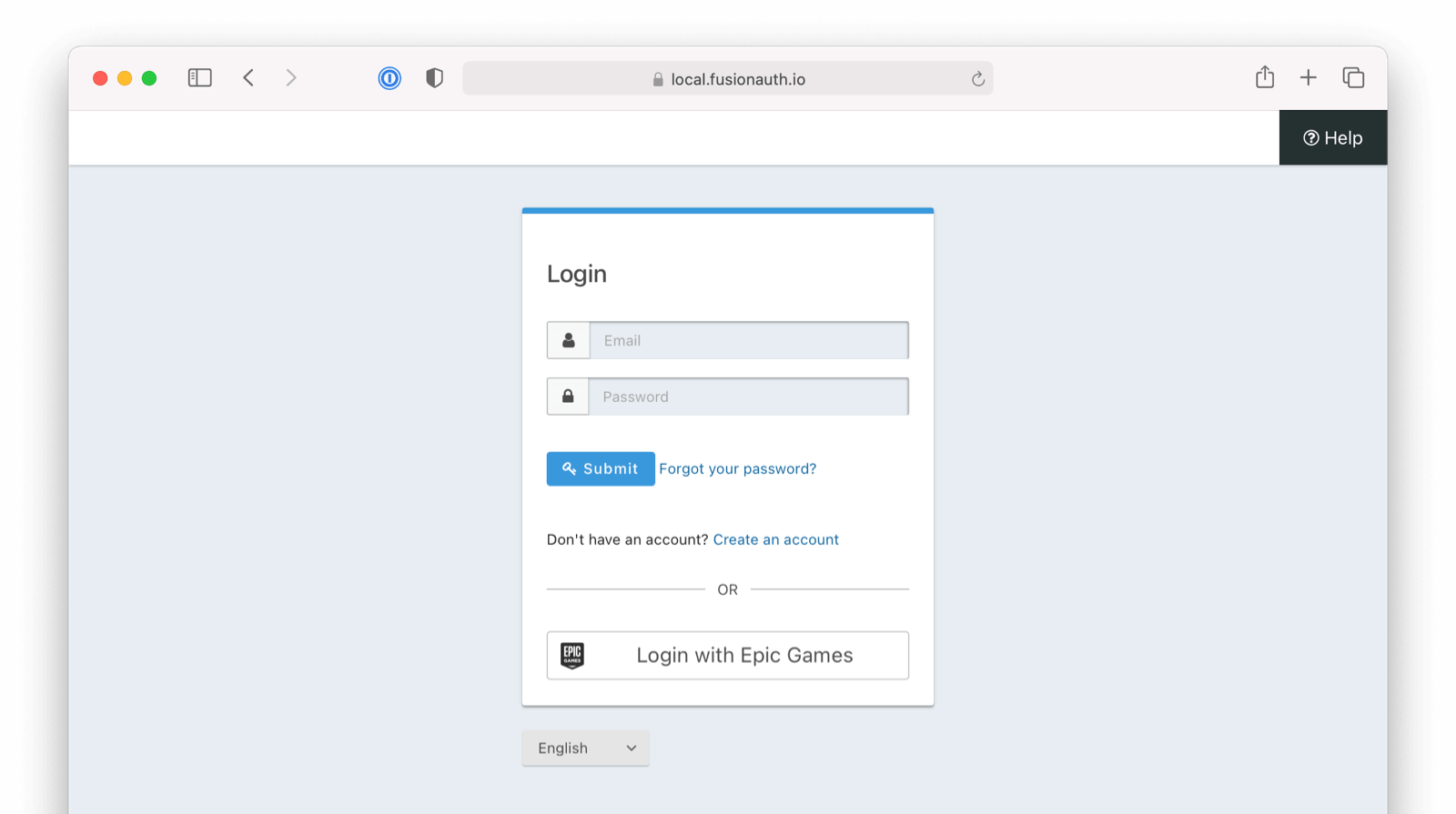
Here's a diagram of the login flow between:
- the user
- your application
- FusionAuth and
- a remote identity provider such as Epic Games
Logging In Using Epic Games
Although this looks complex, the user only sees a few screens, such as the FusionAuth login screen, the Epic Games login screen, and your application.
Create an Epic Games Account
Follow instructions for obtaining a Client id and Client secret from the Epic Games documentation.
Create an Epic Games Identity Provider
To enable this identity provider for an application, find your application name in the Applications configuration section at the bottom of this panel. You will always see the FusionAuth application, this application represents the FusionAuth administrative user interface. If you wish to be able to log into FusionAuth with this provider, you may enable this application.
In the following screenshot you will see that we have enabled this login provider for the Pied Piper application and enabled Create registration. Enabling create registration means that a user does not need to be manually registered for the application prior to using this login provider.
For example, when a new user attempts to log into Pied Piper using Epic Games, if their user does not exist in FusionAuth it will be created dynamically, and if the Create registration toggle has been enabled, the user will also be registered for Pied Piper and assigned any default roles assigned by the application.
If you do not wish to automatically provision a user for this application when logging in with Epic Games, leave Create registration off. You will need to manually register a user for this application before they may Sign in with Epic Games.
That's it, now the Sign in with Epic Games button will show up on the login page for the Pied Piper application.
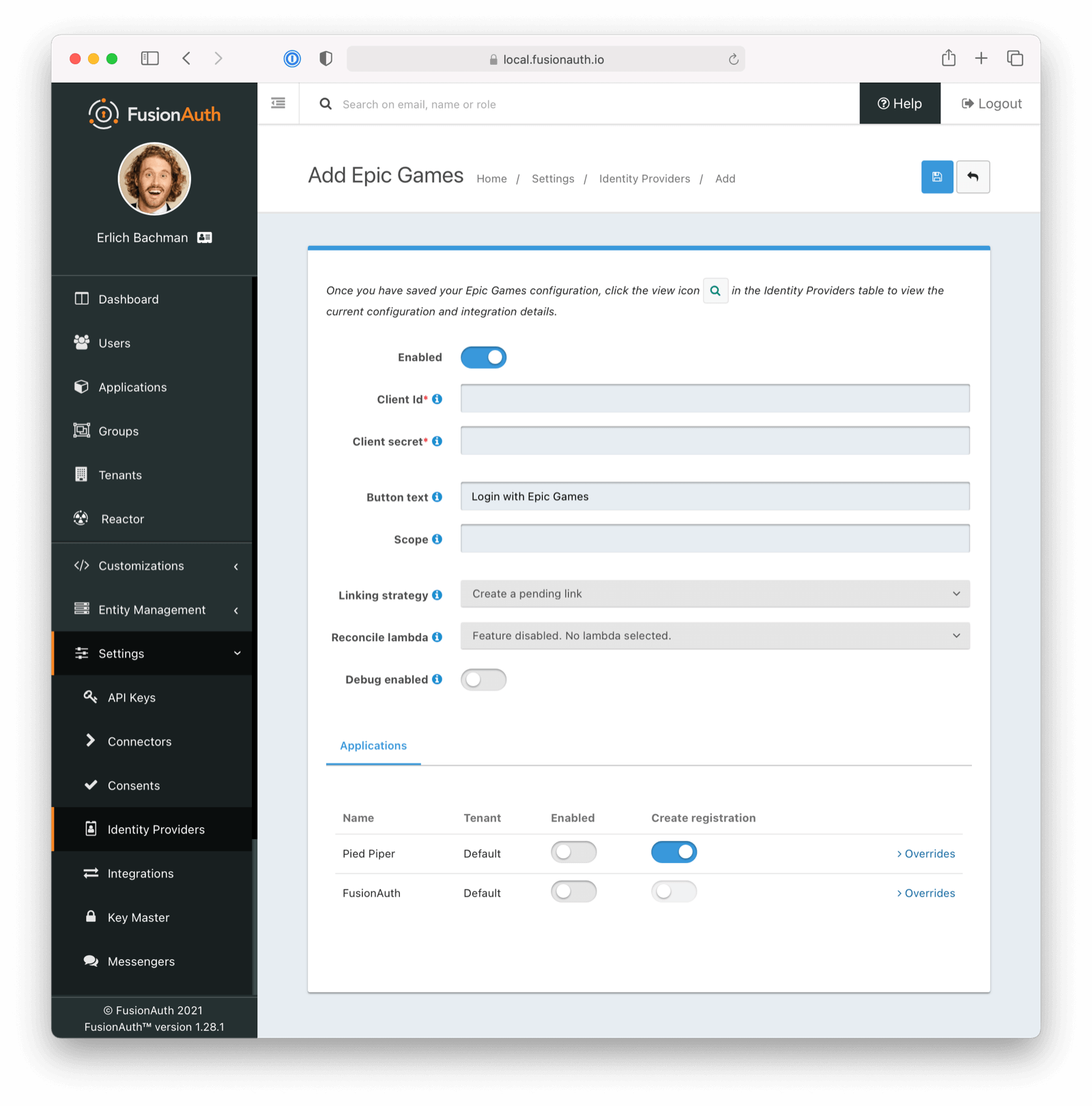
Form Fields
IdAvailable since 1.61.0TenantAvailable since 1.62.0Global identity provider is selected on the previous page, this field does not display.NamerequiredAvailable since 1.61.0Client IdrequiredClient secretrequiredButton textLogin with Epic Games but it may be modified to your preference.
Linking strategyDefaults to Create a pending linkReconcile lambdaDebug enabledDefaults to falseBuilding Your Own Integration
If you are building your own login experience, you'll want to start the identity provider flow yourself and then complete the login.
You might do this if you are using the Login API rather than using the hosted FusionAuth login pages. Here's a diagram illustrating this login flow.
An Integration With The Epic Games Identity Provider Using The API
Completing the login is documented further in the API.
If you require a refresh token after completing the login, ensure Enable JWT Refresh is true in the application configuration. This is found in the administrative user interface by navigating to Applications -> Your Application -> Security -> Login API settings .

