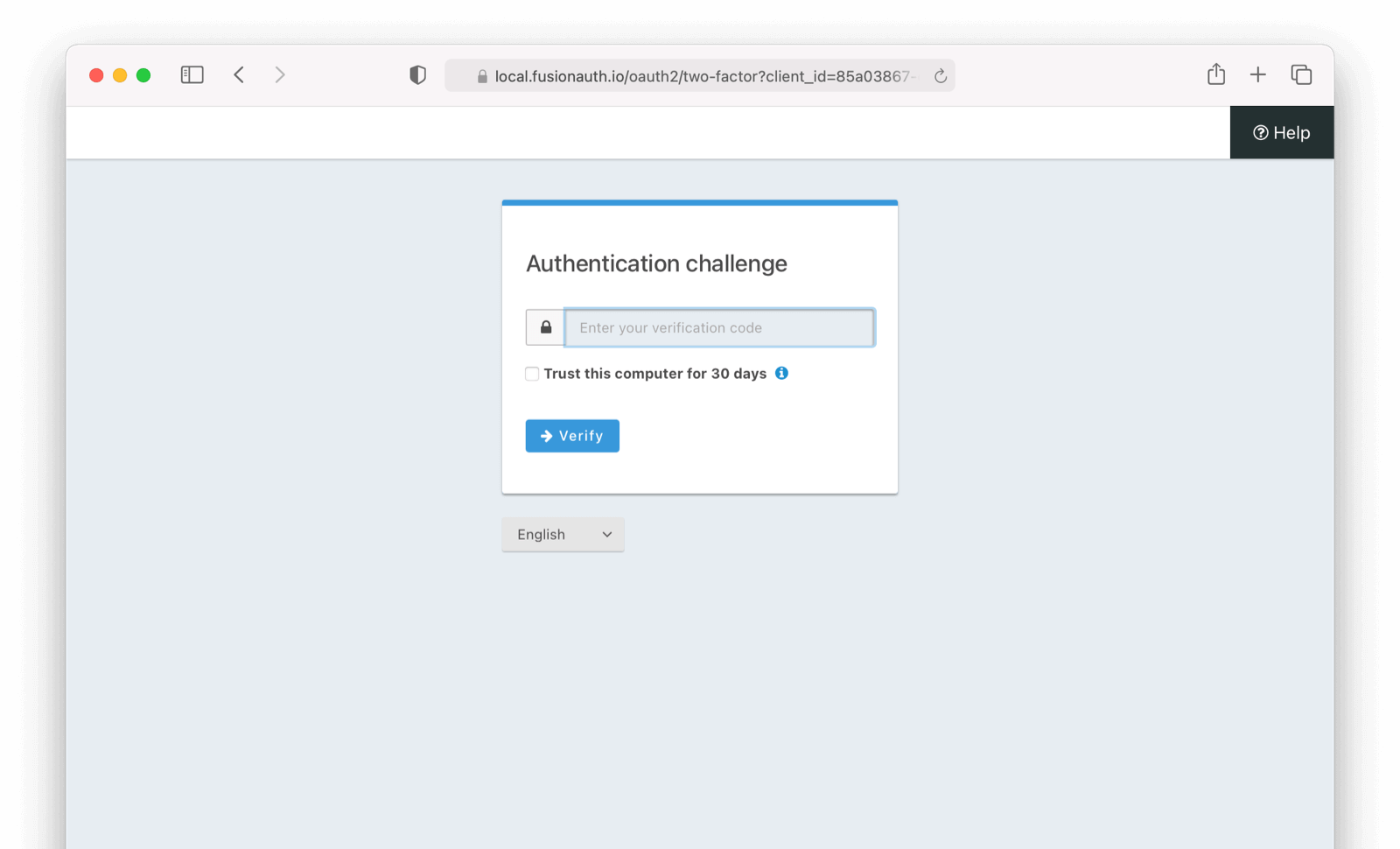Add SMS as a second factor

This feature is only available in paid plans. Please visit our pricing page to learn more.
Available since 1.26.0
Add a Two Factor Method - SMS
SMS two factor is not enabled by default. Configure your tenant by navigating to Tenants -> Edit Tenant -> Multi-Factor .
Enable MFA method on Tenant (Admin Facing)
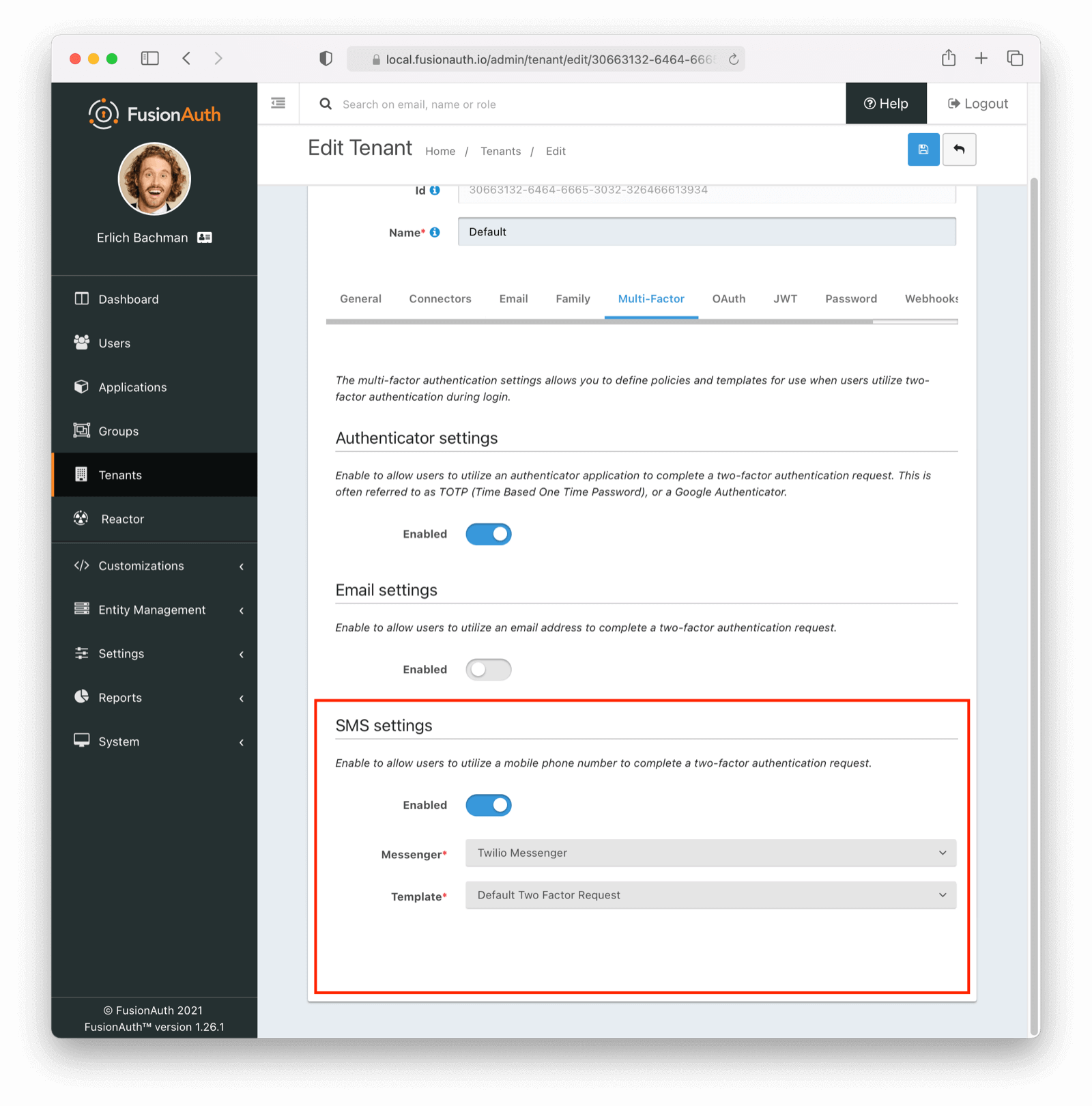
You can enable the SMS factor on the tenant level by following these steps:
- Toggle this Two Factor method by clicking
enabled - Select a
messenger(previously created, see documentation) - Select a
template(FusionAuth ships with a default to be customized if needed)
Enable SMS Factor from Account Management (User Facing)
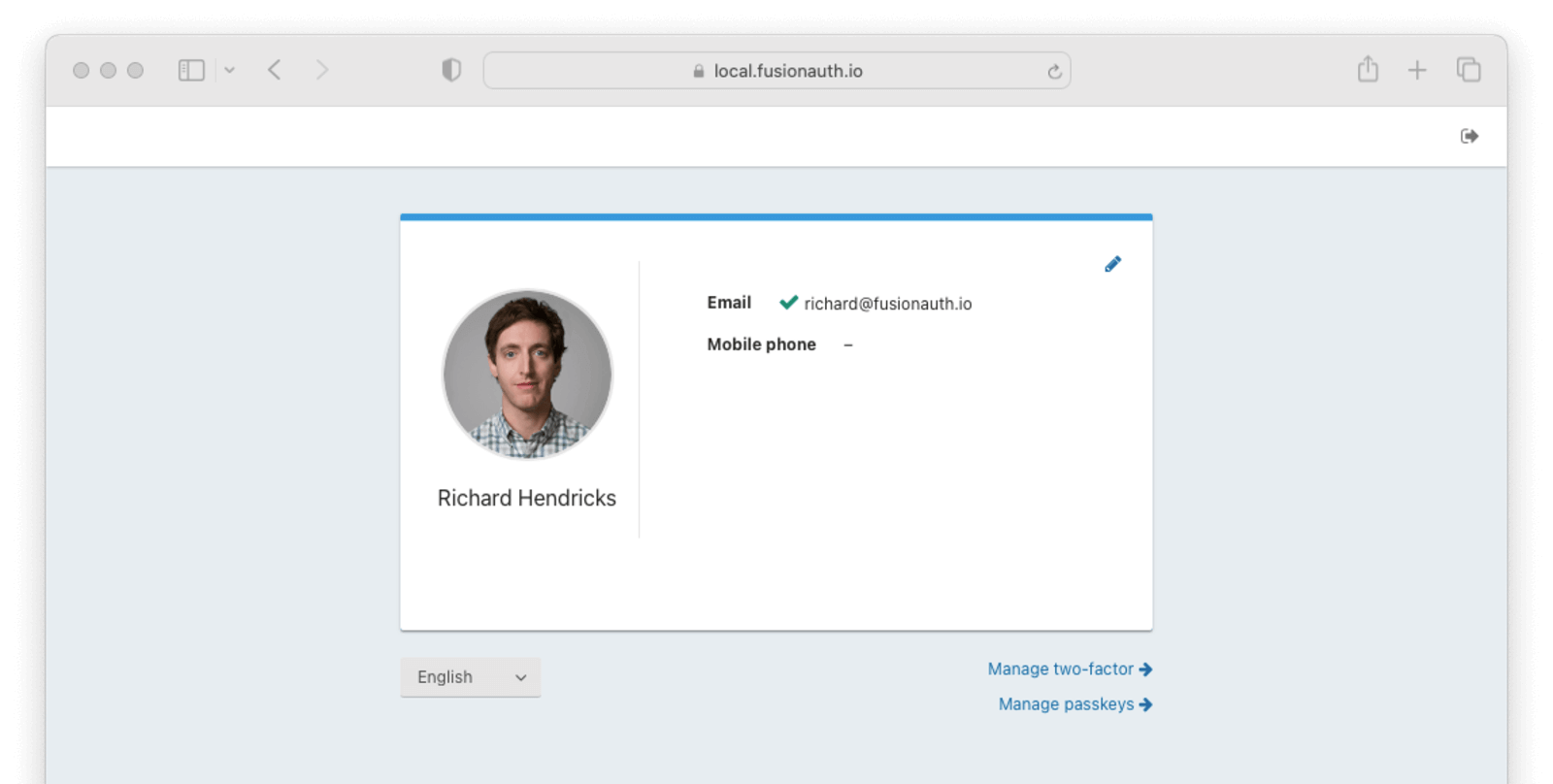
- Navigate back to your account page.
- Click Manage two-factor
- Click Add two-factor
- There will be an option for SMS.
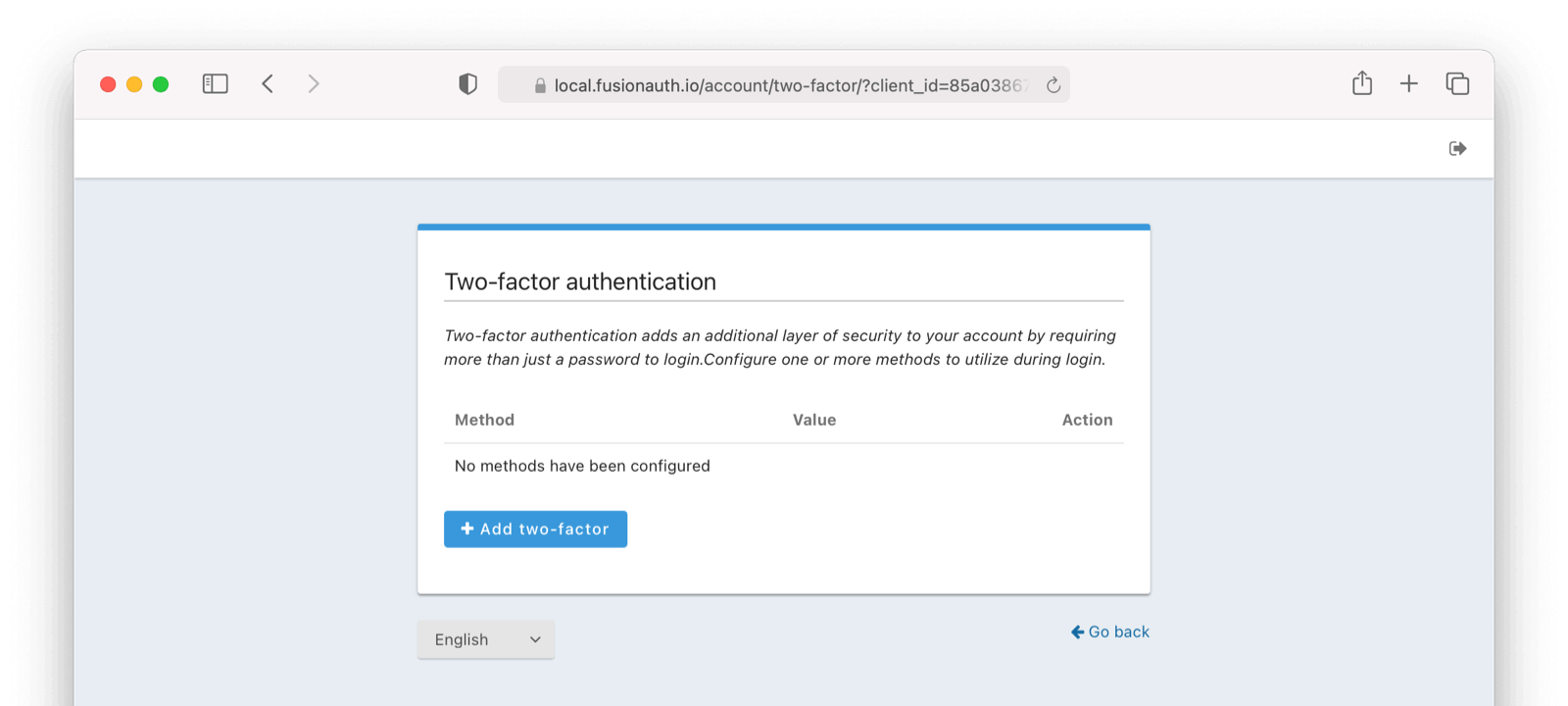
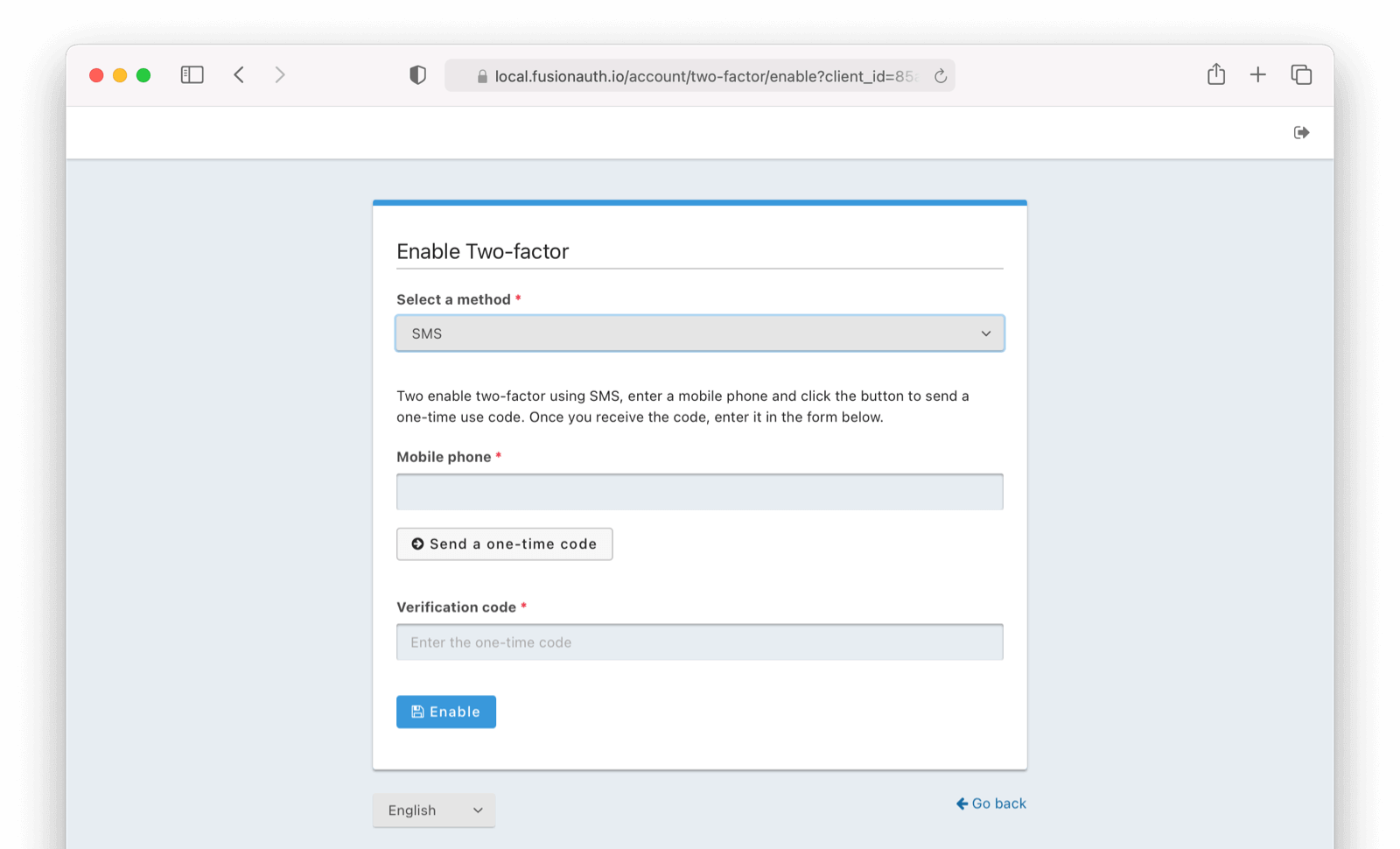
Next,
- Enter your phone number.
- Click on
Send a one-time-code. - Enter the
Verification Code - Click Enable.
Recovery Codes (User Facing)
Now you will be presented with recovery codes. Save these in a safe space.
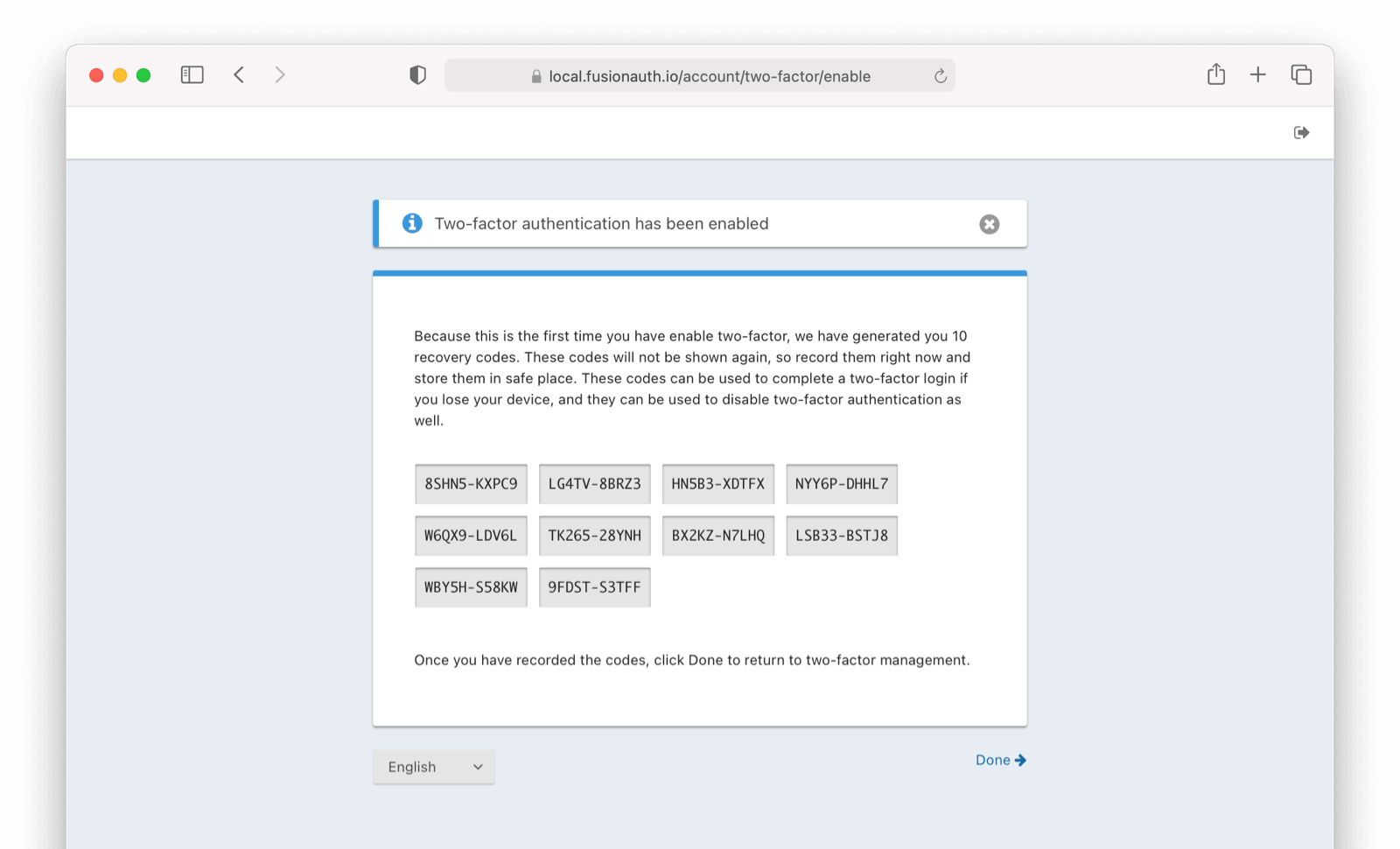
Success!
Upon the next login, you will be prompted for a code sent by SMS code in addition to your password.
See It in Action (User Facing)
With SMS MFA enabled, if you log out and log back in you will be presented with the following screen in addition to the typical login screen.